Find Attached (Tied) |

|

|

|

|
|
Find Attached (Tied) |

|

|

|

|
Find Attached (Tied) is an option that you can use to find elements that are connected to displayed elements. Tied elements are those that are tied to each other, but are not attached physically. This option differs from the Find Attached option, which returns elements that are physically attached to each other via common nodes.
Find Attached (Tied) is available for the LS-DYNA user profile on the QA/Model Utility menu:
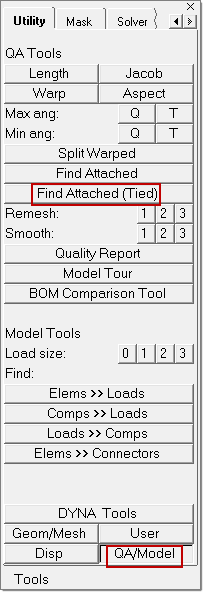
The relationship between tied elements is defined using the following CONTACT keywords:
Element Type |
Contact Keywords |
ContactSpotweld |
*CONTACT_SPOTWELD |
NodesToSurface |
*CONTACT_TIED_NODES_TO_SURFACE *CONTACT_TIEBREAK_NODES_TO_SURFACE *CONTACT_TIED_SHELL_EDGE_TO_SURFACE |
SurfaceToSurface |
*CONTACT_TIEBREAK_SURFACE_TO_SURFACE *CONTACT_TIED_SURFACE_TO_SURFACE |
SlidingOnly |
*CONTACT_SLIDING_ONLY |
ConstdTieBreak |
*CONSTRAINED_TIE-BREAK |
XtraNode |
*CONSTRAINED_EXTRA_NODES_NODE *CONSTRAINED_EXTRA_NODES_SET |
TiedNodes |
*CONSTRAINED_TIED_NODES_FAILURE |
ConstRigidRbody |
*CONSTRAINED_RIGID_BODIES |
| • | Find Attached (Tied) returns any tied elements connected via TIED_CONTACTS as defined using LS-DYNA. |
| • | You can perform a Find Attached (Tied) operation on one or more displayed elements or components. |
| • | Element input and output is based on dimension as follows: |
|
Following are two use cases for Find Attached (Tied):
Use Case 1: |
Two independent beam nodes are connected to a common layer. |
|
Result: |
If you start with the green shell and 1D beam in image 1., then the Find Attached (Tied) operation returns the elements in the following sequence: |
|
1. |
|
|
2. |
|
|
3. |
|
|
4. |
|
|
Use Case 2: |
A common node between two 1D elements. |
|
Result: |
If you start with the 1D beam in image 1., then the Find Attached (Tied) operation returns the elements in the following sequence: |
|
1. |
|
|
2. |
|
|
3. |
|
|
Note: The Find Attached (Tied) option works with displayed elements only. |