Mask Browser |

|

|

|

|
|
Mask Browser |

|

|

|

|
In the Mask browser, set the mask/unmask state for entities at the entity configuration level. An example of the Mask browser is shown below.
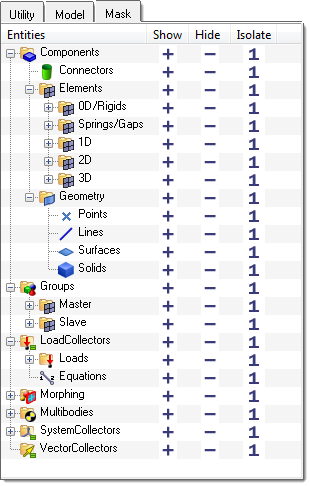
The entities are logically organized in the browser to represent the collectors they belong to. Regardless of the current model, the entities listed in the browser remain the same. The Show/Hide/Isolate columns contain icons that can be clicked to perform the relevant masking operations. The buttons perform the masking operations at the selected entity and folder level, and for all entities and sub-folders that may be contained within that folder. These operations are only valid for entities contained in collectors that are currently displayed.
The Show column corresponds to the unmask operation. It unmasks the relevant entities for the current row and sub-folders. For example, the Show icon at the Geometry folder unmasks all points, lines, surfaces and solids within any displayed components.
The Hide column corresponds to the mask operation. It masks the relevant entities for the current row and sub-folders. For example, the Hide icon at the 1D folder masks all rod, bar2, bar3, weld, joint and plot elements within any displayed components.
The Isolate column corresponds to both a mask and an unmask operation. It performs a Hide on the top level folder and then a Show on the current row and sub-folders. For example, the Isolate icon at the 3D folder masks all connectors, geometry, 0D/rigid elements, spring/gap elements, 1D elements and 2D elements and unmasks all 3D elements within any displayed components. The exception to this rule is when the Isolate button is selected at a top-level folder; in this case, all sub-folders underneath the top-level folder are unmasked and all other top-level folders (and their contents) are masked. For example, the Isolate icon at the Components folder masks all supported entities in any displayed groups, load collectors, morphing, multibodies and system collectors--and unmasks all supported entities within any displayed components.
The Mask browser's context menu contains functionality unique to the browser.