The Tetra Mesh Optimization tool can be used to improve the quality of a tetra mesh with respect to several element criteria. During the optimization, mesh nodes are moved (for example, Laplace smoothing), and/or elements are remeshed/split to meet the defined element criteria. Each element criteria can be weighted individually to reflect its importance. Several constraints are applicable for the boundary triangles of the tetra mesh. Specific triangular elements, features lines or mesh nodes can be constrained individually. The selection of a refinement box offers the ability to refine the mesh locally during the optimization process.
To access this utility, click Mesh > Check > Elements > Tetra Mesh Optimization.
Edit Criteria
|
Opens a dialog to define a weight and a threshold using a good, warn and fail classification for each element criteria.
|
Show Failed
|
Only the elements that fail the selected element criteria will be displayed. To show all the elements again click this option.
|
Check
|
Performs an element check based on the parameter defined in the criteria editor (see Edit Criteria). The mesh statistics are then shown in the upper table.
|
Apply
|
Starts the optimization process.
|
Reject
|
Rejects the modified mesh and re-establishes the initial tetra mesh.
|
Close
|
Closes the dialog.
|
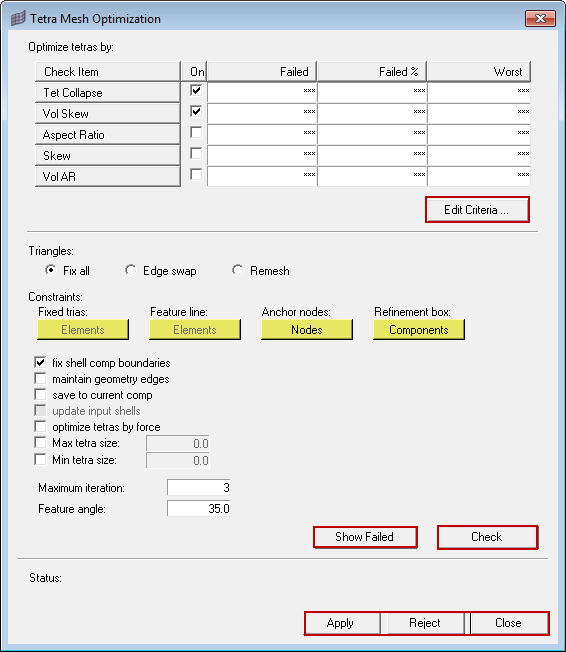
|
These options affect all the triangles existing in the tetra mesh. This can be, for example, boundary triangles, baffles or internal shells used for post-processing.
Fix all
|
All the triangles are fixed during the optimization step.
|
Edge swap
|
Edges of boundary triangles can be swapped during the optimization step. The node locations of the boundary triangles are not modified.
|
Remesh
|
The boundary triangles can be remeshed during the optimization step. This option usually yields the best results.
|
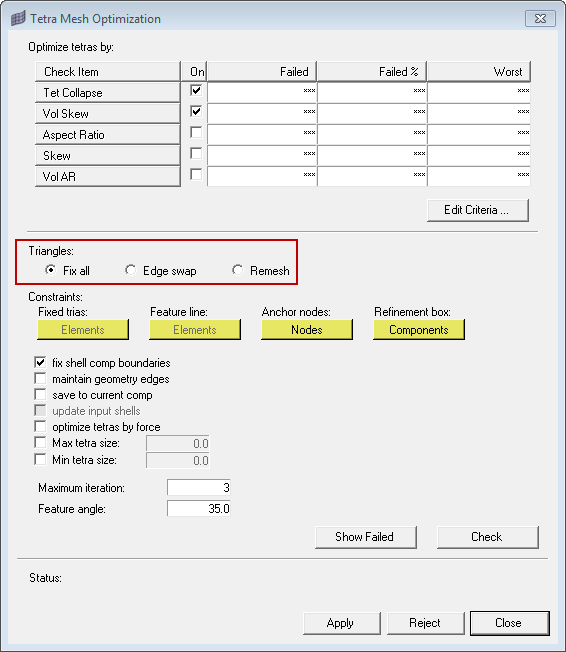
|
Fixed trias
|
The selected tria elements are not modified during the optimization step. This option is only available if Edge swap or Remesh is selected under Boundary triangles.
|
Feature line
|
Feature lines can be marked by 1D plot elements which coincide with element edges. Selecting those 1D elements ensures that the corresponding element edges are not modified during the optimization step. This option is only available if Edge swap or Remesh is selected under Boundary triangles.
|
Anchor nodes
|
The selected mesh nodes are not modified during the optimization process.
|
Refinement box
|
Elements inside of the refinement box are remeshed and optimized with respect to the defined thresholds.
|
fix shell comp boundaries
|
Maintains the edges between two components during the optimization step. Useful if the interface between a solid and a fluid component has to be maintained.
|
maintain geometry edges
|
Nodes on a geometry edge will not be modified during the optimization.
|
save to current comp
|
The elements generated during the optimization are saved to the current component.
|
update input shells
|
Updates the shell elements which are attached to modified tetra elements. This option is only available if Edge swap or Remesh is selected under Boundary triangles.
|
optimize tetras by force
|
A sophisticated node insertion algorithm will be included. Usually this yields a higher element quality in the resulting mesh, but in return it might also increase the computation time.
|
Max tetra size
|
Threshold for the maximum tetra element edge length during mesh optimization.
|
Min tetra size
|
Threshold for the minimum tetra element edge length during mesh optimization.
|
Maximize iteration
|
Maximum number of optimization steps.
|
Feature angle
|
If the angle of two adjacent shell elements is greater than the feature angle, this edge is seen as a feature edge and will be preserved during the optimization step.
|
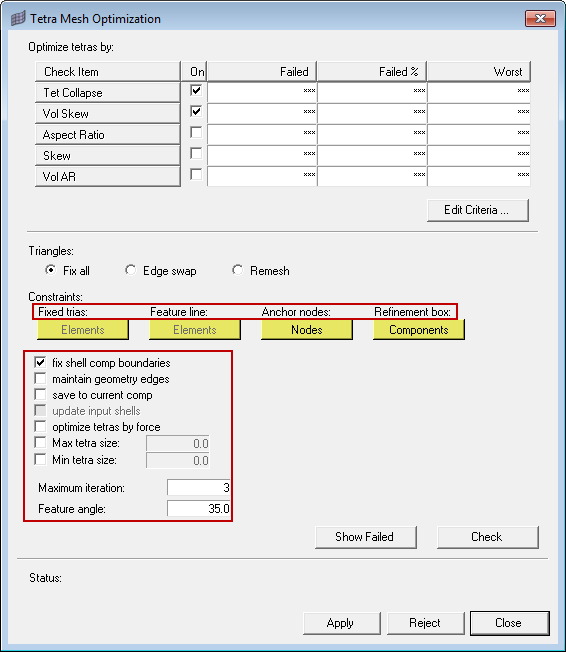
|
See Also:
CFD Meshing







