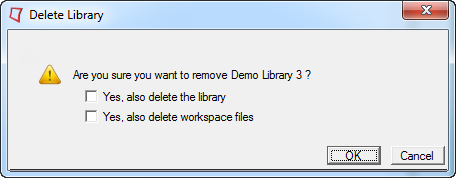To add an existing library, follow the steps below.
| 1. | Click Add from Library Selector. You will be prompted to a dialog in order to select a .ldb library file. |
| Note: | In a managed repository, a workspace field will be display to specify. |
|
| 2. | Click OK. Your library will be added and opened. |
To delete a library, follow the steps below:
| 1. | Select Delete from the Library Selector. |
| 2. | You will be prompted with the message below. |
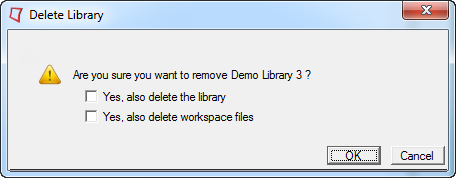
| Note: | The unmanaged repositories do not use workspaces, so that option will not be shown when deleting a library in an unmanaged repository. |
|
| 3. | Place check marks next to the statements that pertain to your needs. |
- Check Yes, also delete the library to delete the library files as well as remove the library from the repository.
- Check Yes, also delete workspace files to delete files in the library’s workspace(s).
| Note: | That files that are unable to be removed will need to be removed manually once the library is deleted. |
|
| 4. | Click OK. Your library is now deleted. |
| Note: | The active library cannot be deleted. |
|