Adding MotionView Models into the Library |

|

|

|

|
|
Adding MotionView Models into the Library |

|

|

|

|
Once the library is created, MotionView models can be added to the library. To learn about creating libraries please refer to the Create New Library topic.
The New MotionView MDL dialog displays.
| 1. | Click the Documents file selector and browse for the .mdl file that needs to be added to the library. |
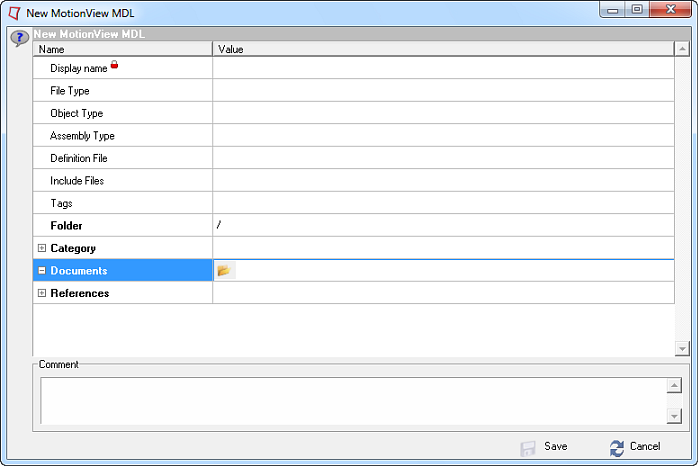
| 2. | The data manager parses the file and fills in the other fields such as Display name, File Type, and so on, automatically. |
| 3. | Click Save. The content gets added to the library. |
|
While adding a MotionView MDL, the collaboration tool parser reads in the .mdl file to identify the type of .mdl file. This information is stored as metadata for the MDL content and displayed in the dialog as well as the Properties tab. The following table lists metadata for different types of MotionView MDL.
These metadata can be used to query and to filter while selecting or opening the .mdl file. |