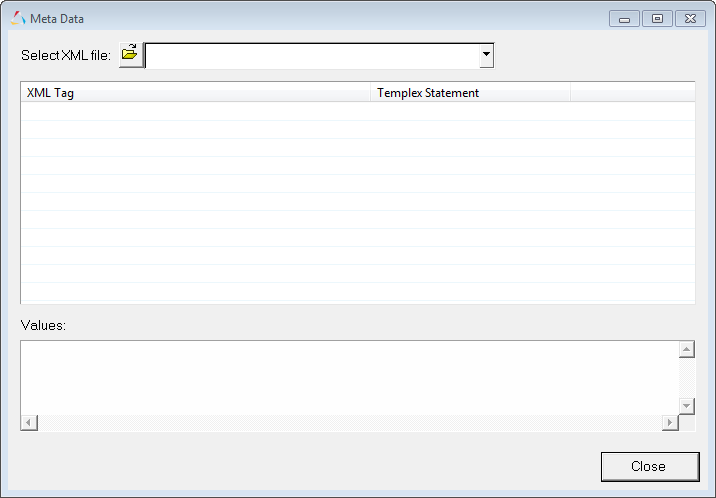The HyperWorks Desktop Meta Data Table allows you to access, review and use metadata information that is read from a file. Metadata is information that describes the contents and context of the file.
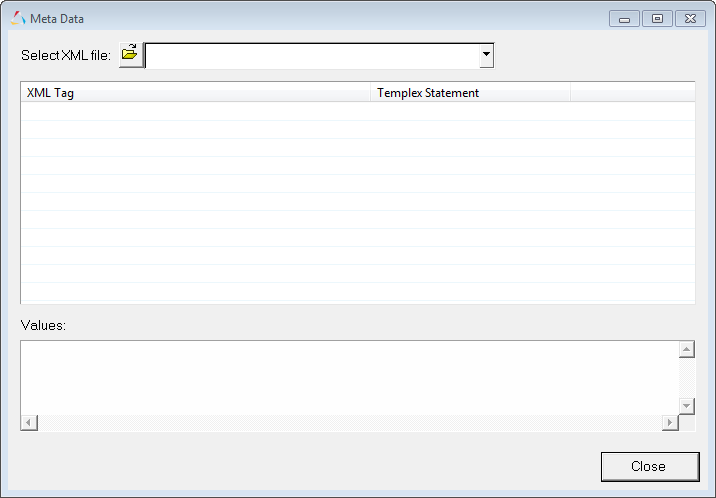
Meta Data dialog
From the Meta Data table, you can access the file's metadata and copy and paste Templex statements for the tagged information into supported entities. These entities include notes, axes, page titles, and window headers/footers for use in a HyperWorks Desktop session.
You can access the Meta Data table using one of the following methods:
| • | File > Load > Metadata Table |
| • | Standard Toolbar > Load icon ( ) > Load Metadata Table ) > Load Metadata Table |
Supported file types include:
| • | ADAMS files with XML information in the header |
How do I...
| 1. | Launch any of the HyperWorks Desktop applications |
| 2. | From the File menu, select Load > Metadata Table. |
The Meta Data Table is displayed with the File and Curve metadata information.
OR
| 1. | From the Standard toolbar, select the Load icon,  . . |
| 2. | Select Load Metadata Table from the the drop-down menu. |
The Meta Data Table is displayed with the File and Curve metadata information.
|
| 1. | Expand any of the folders in the XML Tag tree. |
| 2. | Using any common selection method to highlight the information in the Meta Data Table (Select, Select + Drag, Ctrl+click, Shift +click). |
As you select items under the XML Tree, the Values area displays the values contained in your selected items.
| 3. | Right-click the highlighted information under XML Tree and select Copy. |
| 4. | Use Ctrl+V to paste the information into any of these HyperWorksDesktop entities: notes, axes, page title, window header/footer, for example. |
| 5. | Confirm the information is evaluated correctly. You can do this by comparing your evaluated text in your HyperWorks Desktop entity with the information listed under Values in the Meta Data Table. |
|