Opening Files in HWD |

|

|

|

|
|
Opening Files in HWD |

|

|

|

|
To open any of the supported file types in HyperWorks Desktop, click File > Open from the menu bar. Depending on the active client, the available options are active:
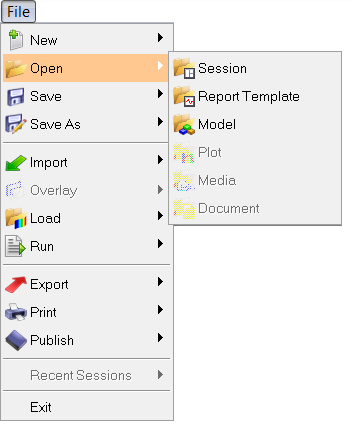
In the example above, HyperMesh is the active client, and the types of files that can be opened include session files, report templates, or model files.
HyperWorks Desktops provides a list of the last eight sessions accessed in the Recent Sessions option. Clicking on a recent file name will automatically open that session using the settings previously identified.
In addition, HyperMesh allows you to import a single or multiple HyperMesh model files into the current HyperMesh session without deleting the current session. To do this, click File > Import > Model.
The directory where file open/save dialogs are opened is saved from the previous successful dialog operation. For example, if you select a file in C:\my_files, the next time a file dialog is opened, it will open in C:\my_files. There is a single directory saved across all clients. There are a few exceptions:
| • | If the dialog is associated to a filename entry box, the directory is taken from the path entered in the entry box, instead of using the saved directory. |
| • | Certain dialogs take you to a directory in the installation where the selection would commonly be made, instead of using the saved directory. |
| • | If the directory is not valid, the file dialog opens in the application start-in directory. |