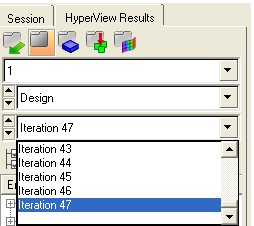Performing topology optimizations early in the conceptual design stage results in the generation of a good baseline design and contributes to a shorter design cycle. One challenge with post-processing topology optimization results is that the results may have several intermediate density elements or checkerboard patterns which can be interpreted either as solid members or as a void. If these semi-dense elements are interpreted as thin members, the final design is harder to manufacture.
OptiStruct offers the minimum member size control method which provides some control over member size in the final topology designs by defining the least dimension required in the final design. It helps achieve a discrete solution by eliminating the intermediate density elements and checkerboard density pattern, resulting in a discrete and better-reinforced structure, which is easier to interpret and also easier to manufacture.
Exercise
This optimization problem applies the technique of minimum member size control on the elements of the model to achieve a discrete solution.
The following exercise is an OptiStruct topology optimization and covers the following processes:
| • | Import the .fem file into HyperMesh |
| • | Setup the minimum member size control problem using HyperMesh |
| • | Post-processing the results in HyperView |
Step 1: Launch the HyperMesh Desktop, Load the User Profile, and Retrieve a File
| 1. | Launch HyperMesh Desktop. |
| 2. | Choose OptiStruct in the User Profiles dialog and click OK. |
| 3. | Click the Import Solver Deck icon  . The Import tab appears. . The Import tab appears. |
| 4. | Set the File type: to OptiStruct. |
| 5. | Select the cclip_complete.fem file you saved to your working directory from the optistruct.zip file and click Open. Refer to Accessing the Model Files. |
The location of the file displays in the File: field.
| 6. | Click Import to import the model file. |
Step 2: Apply Minimum Member Size Control Parameter
Minimum member size control will be applied to achieve a discrete solution.
| 1. | Click inside the graphics area and press F4 to bring up the Distance panel. |
| 2. | Click the two nodes radio button. |
| 3. | N1 is highlighted, indicating that it is active. Select any node on the screen. |
| 4. | N2 is highlighted, indicating that it is active. Select another node on the same element. |
| 5. | Repeat steps 3 and 4 a few times using different elements to obtain an average element size. |
The average element size for this model is about 2.5. It is recommended that the MINDIM value be three times larger than this average element size unless the element's mesh is aligned; in which case it can be two times larger.
| 6. | Click return to go back to the Analysis page. |
| 7. | From the Analysis page, click optimization. |
| 9. | Activate the parameters radio button. |
| 12. | Click the toggle next to minmemb off to activate mindim= and set the value to 5. |
| 13. | Click update. A minimum member size control has been applied on this topology optimization problem. |
| 14. | Click return twice to go back to Analysis page. |
Step 3: Run the Optimization
| 1. | From the Analysis page, select OptiStruct. |
| 2. | Click save as, enter cclip_complete_min_member.fem as the file name, and click Save. |
| 3. | Click the run options: switch and select optimization. |
| 4. | Click OptiStruct to run the optimization. |
| 5. | At the end of processing, click Close to close the HyperWorks Solver View dialog. |
The result files load automatically into HyperMesh and HyperView on completion of the run, so you can proceed directly to the post-processing step.
Step 4: Post-process the Results using HyperView
| 1. | From the OptiStruct panel, click HyperView. This launches HyperView within HyperMesh Desktop and opens the session file load cclip_complete_min_member.mvw that contains two pages with the results from two files: |
Page 2 - cclip_complete_min_member_des.h3d: Optimization history results (element density).
Page 3 - cclip_complete_min_member_s1.h3d: Subcase 1 results; initial and final (displacement, stress).
| 2. | Select Design under the load case column and the last iteration to review the optimized iteration result. |
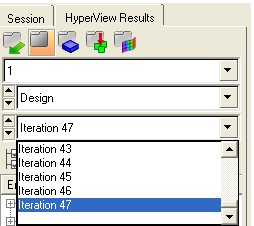
| 3. | From the Results menu, click Plot > Iso. |
| 4. | Select Element Densities (s) as the Result type. |
| 6. | Set Current value: to 0.3. |

Iso value plot of element densities.
| 7. | Compare this image to the one you achieved in the previous optimization without the application of minimum member size control, OS-2000. |
The iso value plot displayed is similar to the one previously. Notice the smaller members in the original iso surface plot are replaced by a more discrete rib pattern. This design is easier to manufacture.
See Also:
OptiStruct Tutorials