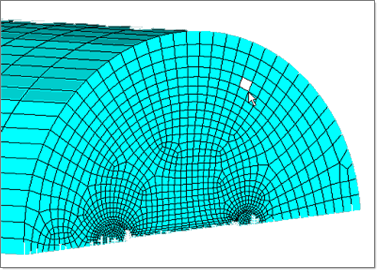Assigning Boundary Conditions to Element Faces |

|

|

|

|
|
Assigning Boundary Conditions to Element Faces |

|

|

|

|
| 1. | From the RTM Utility menu, click Create/Edit BC under Boundary Conditions. The Create/Edit Altair RTM Boundary Conditions dialog is displayed. |
| 2. | Select a boundary condition from the BCs list on the left side of the dialog. Data fields appear in the right side of the dialog. |
| 3. | Click the Create Faces button. You are prompted to pick an element. Select an element in the interior region as shown below (not on an edge) on the face of choice and click proceed. |
The BC faces are created.