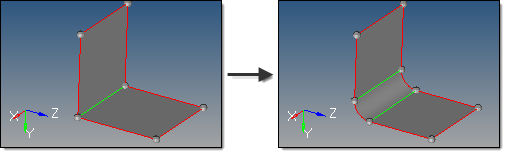This subpanel creates constant radius fillet surfaces across surface edges.
| Note: | You cannot create a fillet across free (red) edges between two surfaces; in such a case you must use the edge edit panel to toggle the shared edge (changing it to green). |
|
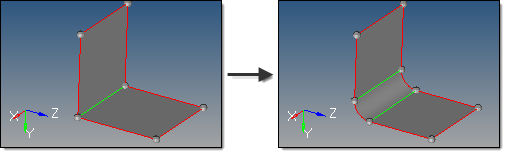
Four inputs are required to create a surface using this method:
| • | The lines defining the surface edges to use as input. |
| • | If checked (default), the auto select whole edge option selects additional surface edges connected to the original selection, based on the pick angle and x stop control settings. |
| - | The pick angle applies when the auto select whole edge option is enabled. The auto selection will select connected edges that have an angle between adjacent surfaces sharper than the specified angle (sharp edges). Default is 22.5 degrees. |
| - | The x stop control option also applies when the auto select whole edge option is enabled. If checked, the auto selection will only select edges until it encounters intersections with other sharp edges. |
| • | The radius defines the radius of the fillet to create. |
| • | The edit fillet options subpanel contains additional, less frequently used options. |
| - | The continuous fillet option creates a single fillet for each continuous edge selection. If unchecked, the fillet is split based on the surfaces connected to each continuous edge selection. |
| - | The equivalence tol is the tolerance with which the created fillets are stitched to each other and to the original surfaces (after the original surfaces are trimmed by the fillets). It is also the tolerance with which the trimmed surface chips are stitched to each other if they are not deleted. This stitching tolerance works just like any other Geometry Tolerance values, but applies only to the fillet stitching operations. |
| - | The trim original surfaces option determines if the original surfaces are trimmed and the new fillet surfaces are stitched accordingly. If unchecked, the original surfaces are maintained and the generated fillet surfaces are created in a component named "Fillet". |
| - | The delete trimmed surface chips option applies when the trim original surfaces option is enabled. If checked, the surfaces trimmed from the original model are deleted. Otherwise, they are kept and organized into a component named "Filleting chips". |
Comments
If an edge (or edge chain) is curved, HyperMesh can only fillet with a radius that is smaller than the radius of the edge curve, in order to avoid the fillet intersecting itself.
In addition, care must be taken such that different fillets do not overlap (for example, if two unrelated parallel edges are filleted, the fillet radius must be small enough so that the two fillets do not interfere with each other).
There are known issues in which sometimes fillets are too short, or do not complete the trim of the surfaces being filleted. Sometimes this leads to a false decision of what should be deleted and what should be kept, and a useful surface is deleted. Many times, changing the cleanup tol in the Options panel fixes this. If it cannot be fixed this way, a workaround is to complete the trim manually using other functions; if needed, uncheck delete trimmed surface chips, create the fillet, complete the trim using manual methods, then delete what is not needed and organize the other surfaces as required.
How do I...
Create surfaces by skinning lines
See also
Surfaces panel