User Profiles:
|
Incremental_RADIOSS
Incremental_LS-DYNA
RADIOSS One Step
Die Module
|
Use the Split panel to split plates or solid elements. In addition, hexa elements can also be split using a technique that moves progressively through a row of elements in the model.
| Note: | When you split or refine shell elements, any 1-D elements such as bars that share connectivity with the shell elements will also be split in order to avoid discontinuities in the model. |
|
Subpanels and Inputs
The Split panel contains the following subpanels and command buttons:
Examples
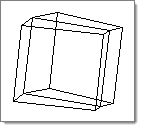
Elements are selected
|
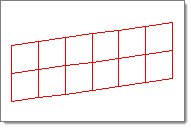
Plate elements are split
|
Panel Inputs
Input
|
Action
|
elems selector
|
Select elements to split.
|
use inferred surface if no geometry exists
|
When elements are split using this function, the new nodes that are created are placed on the element’s underlying geometric surface, if it exists. If there is not a geometric surface, the new nodes are placed midway between the original corner nodes unless the use inferred surface if no geometry exists checkbox is activated, in which case the new nodes are placed upon the inferred surface of the elements.
|
Reverse split direction
|
Reverses the direction quad elements are split.
Only available for when divide quads is selected.
|
split method options
|
Select a split method.
| • | Split all sides splits a element at the midpoint of its sides. |
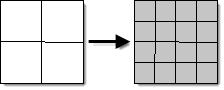
| • | Divide quads divides quad elements into trias based on the advanced split option selected. |
| - | Shortest diagonals splits quad element into tria elements using the shortest possible diagonal. |
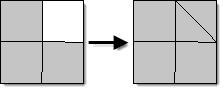
| - | Aligned diagonals aligns the diagonals of all the tria elements in the same direction. |
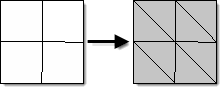
| - | Unionjack diagonals splits quad elements into tria elements so that their diagonals create a unionjack pattern. |
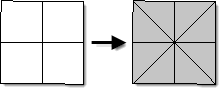 , ,
| - | Largest angle diagonals splits quad elements into tria elements using the largest angle diagonal. |
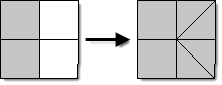
| • | Midpoint - to quads partitions an element by creating a node at its centroid and then forming quads using the midpoints of each of its sides. |
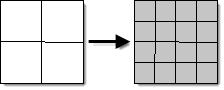
| • | Midpoint - to trais partitions an element by creating a node at its centroid and then forming trias using the element's nodes. |
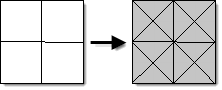
When you split elements whose nodes are associated to a surface, the new nodes created are also on the surface. To associate a node to a surface, use the Node Edit panel.
All split operators work on both first and second order elements.
|
split all connected 1D
|
Splits a connected 1D element at the midpoint of its sides. This option is only available when the split method split all sides is selected.
|
|
Examples
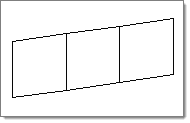
Elements are selected
|
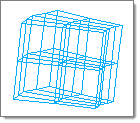
Elements are split into hexas.
|
Panel Inputs
Input
|
Action
|
elems selector
|
Select the elements you want to split.
|
split method options
|
The three available patterns include:
| • | Splitting the solid elements into hexas |
| • | Splitting the solid elements into a minimal number of tetras |
| • | Splitting the solids into symmetric sets of tetras suitable for CFD |
When you split elements whose nodes are associated to a surface, the new nodes created are also on the surface. To associate a node to a surface, use the Node Edit panel.
All split operators work on both first and second order elements.
|
|
Examples
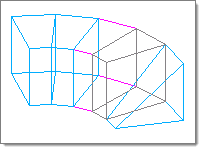
Elements are selected
|
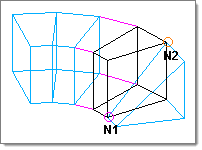
Select opposing corner nodes on the face of the hexa element to indicate how to split the element.
|
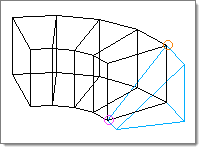
The hexa elements that will be affected by the split command are highlighted.
|
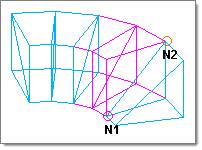
The elements are split.
|
Panel Inputs
Input
|
Action
|
hexa element
|
Select the representative hexa element you want to split.
|
N1 / N2
|
Select the nodes.
|
split method option
|
Select how you want the element to be split (two pentas, penta and hexa, hexa and penta, two hexas, three hexas, or four hexas).
|
|
HyperMesh automatically maintains legal connectivity to shell elements that are adjacent to those that are split.
If the refined elements are attached to a surface, HyperMesh makes sure that the new elements are also attached to the same surface. If they are not, HyperMesh infers a surface from the mesh, and positions the new nodes so that they fall on the implicit surface.
HyperMesh calculates chordal deviation using the algorithm described in the Check Elements panel.
Examples
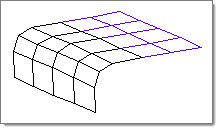
Elements are selected
|
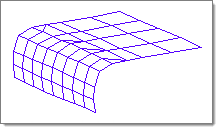
Elements are split using target element size
|
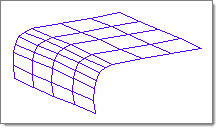
Elements are split using chordal deviation
|
|
Panel Inputs
Input
|
Action
|
elems selector
|
Select the elements you want to split.
|
refinement option
|
Options include target element size and chordal deviation
|
split all connected 1D
|
|
target element edge length
|
The target element size.
|
max chordal deviation
|
The target chordal deviation.
|
min element edge length
|
A minimum edge length designating how far HyperMesh is allowed to go while attempting to satisfy the request accuracy.
|
|
The following action buttons appear throughout the subpanels:
Input
|
Action
|
return
|
Exits the panel.
|
|
How do I...
Split plate elements
Split solid elements
Split a row of hexahedral elements
Refine a mesh of shell elements to a target element size
Refine a mesh of shell elements to a target chordal deviation
See also
An Alphabetical List of Panels







