Material Data - RTM Interface |

|

|

|

|
|
Material Data - RTM Interface |

|

|

|

|
The RTM interface in Manufacturing Solutions includes an easy-to-use editor for modifying and creating new materials. You can use the Material Database Editor to select materials for the model, assign materials to appropriate components, set deformation types for selected tool materials, add new materials to the database, and edit existing materials in the database.
Click Material Data on the Utility menu to open the following dialog:
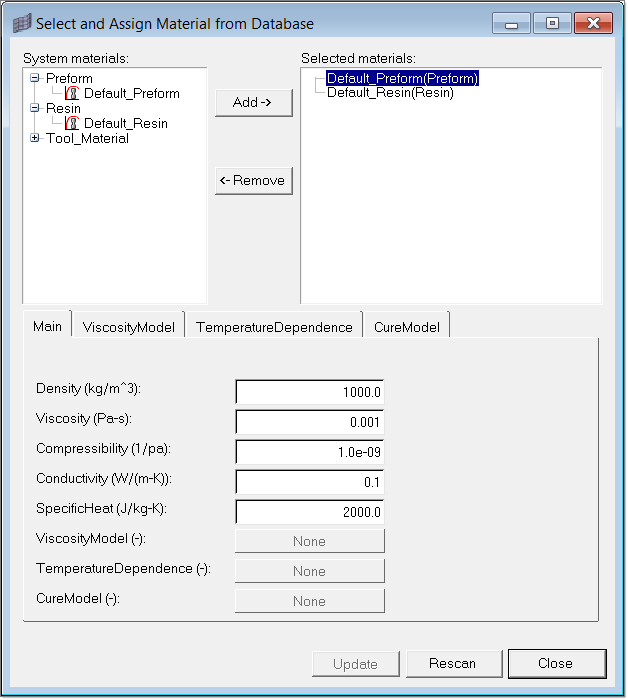
The dialog contains three panels:
| • | Top left panel that shows the system and user material databases in a tree view |
| • | Top right panel that shows the materials that are selected in the top left panel |
| • | Bottom panel that contains tabs for displaying material data and material curves that correspond to the currently-selected materials |
Right click on a tree item to display relevant options based on whether the item is a directory or material. For directories, the following options are available:
New material |
Launch a step-by-step wizard to create a new material. |
New Dir: |
Creates a new directory |
Rename |
Rename a current selection |
Delete |
Deletes the current selection. It should be empty before it is deleted. |
For materials, the following options are available:
Select |
Load the material into a HyperMesh database. |
Edit |
Edit the current selection. Makes the material property fields editable. |
Rename |
Rename a current selection. |
Delete |
Deletes the current selection. |