Process Stage Setup |

|

|

|

|
|
Process Stage Setup |

|

|

|

|
From the File menu, select New Process to start a new process, Open Process to open a previously saved process, or Save Process to save the process you are currently working on.
On the Setup tab, you specify the essential input parameters for the analysis in the fields that are available in the dialog. (Details about the specific fields for each analysis type are described in the How Do I topics.) Each component of the process is listed in a row consisting of options you can specify. The type of option differs by component type. When you click a component in the table, the labels for the columns change to indicate what type of data you are specifying for that component. An example is shown below.
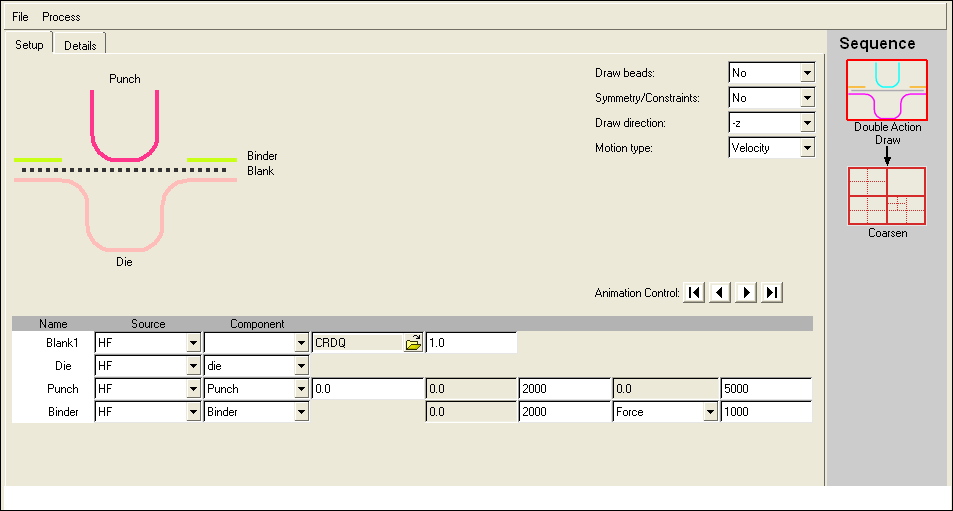
A visual representation of the process setup is shown in the left side of the Setup tab. Note that when you have specified a HyperForm component for a process component, the visual representation changes from a dashed-line to a solid color for that component.
The Animation Control field makes it possible to visually step through the process to verify that the process motion is correct. Click the arrow buttons to move forward or back through the process.
From the Details tab (shown in the image below), you can review the settings for the complete analysis, and in some cases, make modifications to the values.
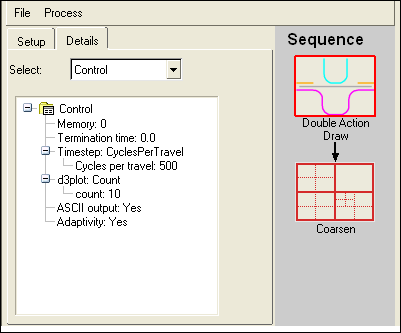
In the Select field, select a component whose data you want to review or select All to see all details at once. The details appear in a tree view in the box below the Select field.
The Details tab shows the same fields as the Details tab of the Auto Process macro.