Standard Toolbar |

|

|

|

|
|
Standard Toolbar |

|

|

|

|
The Standard toolbar controls basic operations, including starting a new session, opening and saving binary files, importing and exporting solver decks and geometry files, setting the results files, and working with command and tcl files and utilities.
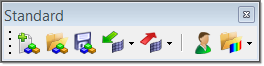
The Standard toolbar can be turned on and off from the menu bar, View > Toolbars.
The detailed behavior of each toolbar button is described in the table below. Note that some buttons have different behavior depending on whether they are clicked with the left mouse button or the right mouse button.
Button |
LEFT Click / Behavior |
RIGHT Click /Behavior |
|
New model Left click tool button to close current model and open a new model. |
Same |
|
Open model Left click tool button to open standard Open dialog; Browse for model to open. |
Same |
|
Save model Left click tool button to save current model. |
Same |
|
Import Left click tool button to open Import tab; Enter information on Import tab to import connectors, solver decks, geometry, or models. |
Same |
|
Export Left click tool button to open Export tab; Enter information on Export tab to export connectors, solver decks, geometry, or H3D models. |
Same |
|
User Profile Opens the User Profile dialog |
Same |
|
Load Results File Left click tool button to open Load Results dialog; Browse for results file to load. |
Same |