Expression Builder - Force Tab |

|

|

|

|
|
Expression Builder - Force Tab |

|

|

|

|
The Force tab contains MotionSolve or Adams functions that will provide the forces and moment measures for either:
| • | modeling entities that have a force associated with it (for example forces, flexible connectors, joints, and motions) |
OR
| • | the sum of all the forces/torques between two markers. |
When you press a function button, the function is inserted into your expression at the current cursor location.
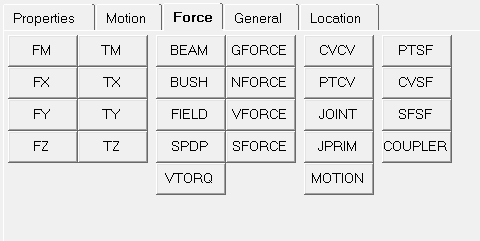
Expression Builder - Force tab
To learn more about using the various functions see the MotionSolve Functions topic.
Click
A list of MotionSolve or Adams functions appears beneath the selected tab.
The MotionSolve or Adams function is inserted into the expression in the text box.
The new expression is displayed in the text box in the panel. |