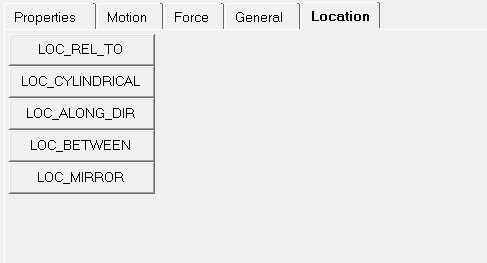The Location tab contains MotionSolve location functions that can be used to find a position in the Global Frame, given the position in a different coordinate frame or another entity that has a position attribute (such as Point or Marker). When you press a function button, the function is inserted into the expression at the current cursor location.
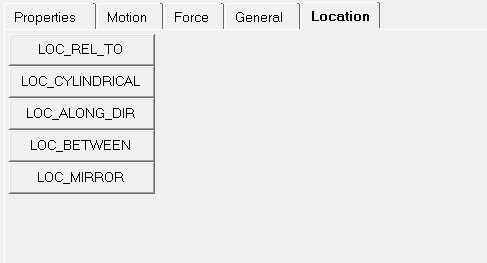
Expression Builder - Location tab
To learn more about using the various functions see the MotionSolve Functions topic.
| 1. | Click in a text box on a MotionView panel. |
| 2. | Click  (the Expression Builder), from the set of buttons, (the Expression Builder), from the set of buttons,  . . |
| 3. | Position the cursor in the text box at the location that you want to insert a property name into the expression. |
| 4. | Click on one of the MotionSolve or Adams function tabs: Motion, Force, General, or Location. |
A list of MotionSolve or Adams functions appears beneath the selected tab.
| 5. | Select a MotionSolve or Adams function from the list. |
The MotionSolve or Adams function is inserted into the expression in the text box.
The new expression is displayed in the text box in the panel.
|