Front Multi-Link |

|

|

|

|
|
Front Multi-Link |

|

|

|

|
A Multi-link suspension is included in the Vehicle Library. The Multi-link suspension derives its name from the fact that it is made up of three or more links. The MotionView Multi-link suspension contains four links, and it is generally used on cars and off-road vehicles. This suspension offers flexibility to the designer, since each link’s location can be determined independently.
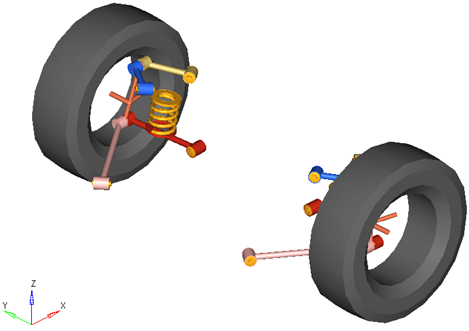
Front Multi-link Suspension
In conventional designs, the coil spring (or optionally a torsion bar), shock absorber, and jounce bumper act between the one lower link and chassis. Hence the lower link carries most of the load and defines the motion of the lower end of the knuckle. The Upper links carry smaller loads and define the motion of the upper portion of the knuckle. The steering motion of the knuckle is controlled by the tie rod and the motion of the steering system. In the Vehicle Library, the steering systems contain the tie rod.
The Front Multi-link suspension offers a standard set of attachments, options, and properties that you can set by selecting the suspension system in the Project Browser to display the System/Assembly panel.
Attachments determine what bodies residing outside the suspension system the suspension attaches to. The Front Multi-link includes attachments for the front lower control arm (LCA), rear lower control arm (LCA), front upper control arm (UCA) and rear upper control arm (UCA):
| • | The front and rear lower control arms attach to the sub-frame by default. When a sub-frame is not present in the model, the Assembly Wizard attaches both lower control arms to the vehicle body. If the vehicle body is not present, for example in a half vehicle model, then the Assembly Wizard will attach the lower control arms (LCA) to ground. You can set the attachment for the lower control arm using the Attachment Wizard from the Model menu, or by selecting the Multi-link suspension system in the Project Browser and revising the attachments within the Attachments tab on the System/Assembly panel. |
| • | The front and rear upper control arms (UCA) attaches to the vehicle body by default. When a vehicle body is not present the Assembly Wizard attaches the upper control arms to ground. Again you can set the upper control arms attachment as you desire using the Attachment Wizard, or by selecting the Multi-link suspension in the Project Browser and revising the attachments within the Attachments tab on the System/Assembly panel. |
The Multi-link suspension like all Vehicle Library suspension systems includes a Compliant option. When the Multi-link suspension’s Compliant option is set to No, the lower ball joints for all the four control arms are changed to non-compliant joints and behave as pure ball joints. Similarly, the front and rear bushings for the upper and lower controls arms are changed to non-compliant joints and behave as pure universal joints.
The Multi-link suspension also includes a Spindle compliance option. When the Spindle compliance option is set to Yes, the wheel body connects to the wheel hub via a universal joint and bushing. The universal joint allows camber and toe deflection of the wheel relative to the wheel hub. The wheel hub bushing’s Kx and Ky rates determine the amount of spindle compliance introduced.
The Multi-link suspension includes a static alignment dataset and form holding toe and camber variables that determine the orientation of the wheel relative to the knuckle and body in the Global coordinate system. The toe and camber variable values control the location of the spindle align point relative to the wheel center point through parametric expressions. You can view these expressions by selecting the spindle align point and examining its X, Y, and Z locations.
To set the values for toe and camber, select either the static alignment dataset or form and alter the values of the toe and camber variables. Note that the left and right wheels’ toe and camber values must be symmetric. You cannot set the toe and camber angles independently for the two wheels.
Select options using the Assembly Wizard to include stabilizer bar, spring, shock-absorber, jounce bumper, or rebound bumper subsystems in the model. You can also select between coil springs and torsion bar springs. In addition, you can select where the subsystem acts, for example whether the rebound bumper is internal to the shock absorber or external.
When you finish creating your model using the Assembly Wizard, the subsystems you have chosen show in the Project Browser as children of the Multi-link suspension. The table below shows the optional subsystems available with the Multi-link suspension:
Subsystem |
Options |
Stabilizer Bar |
None |
Stabilizer Bar with Links |
Two (2) Piece Bar with Links |
Spring |
None |
Coil Springs |
Torsion Springs |
Shock Absorber |
None |
Two (2) Inline Joints |
One (1) Cylindrical Joint |
Jounce Bumper |
None |
Internal to Shock |
External Jounce Bumper |
Rebound Bumper |
None |
Internal to Shock |
External Rebound Bumper |
| • | Coil springs act between the lower control arms (LCA) and the vehicle body. |
| • | The Multi-link suspension system contains points for the upper and lower spring seats to locate coil springs. |
| • | Torsion springs act between the lower control arms (LCA) and the vehicle body. The torsion spring subsystem contains points for locating the torsion bar attachment to the lower control arm and to the vehicle body. When a torsion spring is used, the upper and lower spring seat points in the Multi-link suspension are not used. |
| • | Internal jounce and rebound bumpers act between the shock absorber piston and tube. |
| • | External jounce and rebound bumpers act between the lower control arm and the Vehicle Body. |
| • | Suspensions created without a spring or a shock absorber subsystem will not function in a full vehicle analysis. |
| • | You can alter how optional subsystems attach to the suspension by selecting the subsystem in the Project Browser and altering the subsystem’s attachments. |
Points locate the joints and bushings that connect the suspension bodies to one another. The image below shows the principal points for the Multi-link suspension:
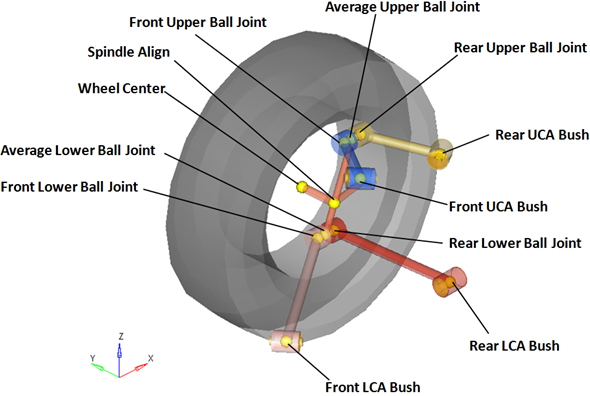
Right Side Principal Points – Front Multi-link Suspension
| Note | The image above omits the left side of the suspension, points locating body centers of mass, and points that locate the optional subsystems (springs, dampers, bump stops and stabilizer bar) for clarity. |
The Front Multi-link suspension is comprised of the bodies shown in the image below:
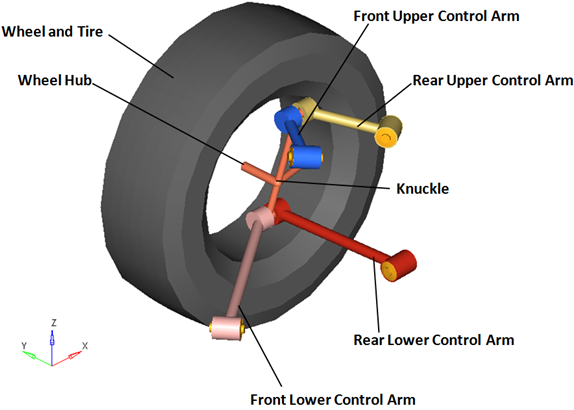
Right Side Bodies – Front Multi-link Suspension
| Note | The wheel hub body has no associated graphics and therefore is not visible in the image above. |
Optional subsystems may add bodies to the suspension, for example the shock absorber adds two bodies: a shock rod and shock tube. Any bodies added by optional subsystems have been omitted from the image above for clarity.
The table below describes the bodies, bushings, and joints for the front Multi-link Suspension:
| Note | The table omits the left side joints for clarity. |
Label |
Type |
Body 1 |
Body 2 |
Point |
Notes |
|---|---|---|---|---|---|
Front Lower |
Spherical |
Knuckle |
Front Lower Control Arm |
Front Lower Ball Joint |
When the Compliant option is set to No, the compliance for this joint is turned "Off" and behaves as a pure spherical joint. |
Rear Lower |
Spherical |
Knuckle |
Rear Lower Control Arm |
Rear Lower Ball Joint |
When the Compliant option is set to No, the compliance for this joint is turned "Off" and behaves as a pure spherical joint. |
Front Upper |
Spherical |
Knuckle |
Front Upper Control Arm |
Front Upper Ball Joint |
When the Compliant option is set to No, the compliance for this joint is turned "Off" and behaves as a pure spherical joint. |
Rear Upper |
Spherical |
Knuckle |
Rear Upper Control Arm |
Rear Upper Ball Joint |
When the Compliant option is set to No, the compliance for this joint is turned "Off" and behaves as a pure spherical joint. |
Wheel Spindle |
Revolute |
Wheel Hub |
Knuckle |
Wheel Center |
---- |
Wheel Hub |
Fixed-Joint |
Wheel |
Wheel Hub |
Wheel Center |
When the Spindle compliance option is set to Yes, the joint type changes to universal. |
LCA Front Bush |
Universal |
Front Lower Control Arm |
Subframe, Vehicle Body or Ground |
Front Lower Control Arm Bush |
When the Compliant option is set to No, the compliance for this joint is turned "Off" and behaves as a pure universal joint. |
LCA Rear |
Universal |
Rear Lower Control Arm |
Subframe, Vehicle Body or Ground |
Rear Lower Control Arm Bush |
When the Compliant option is set to No, the compliance for this joint is turned "Off" and behaves as a pure universal joint. |
UCA Front Bush |
Universal |
Front Upper Control Arm |
Subframe, Vehicle Body or Ground |
Front Upper Control Arm Bush |
When the Compliant option is set to No, the compliance for this joint is turned "Off" and behaves as a pure universal joint. |
UCA Rear Bush |
Universal |
Rear Upper Control Arm |
Subframe, Vehicle Body or Ground |
Rear Upper Control Arm Bush |
When the Compliant option is set to No, the compliance for this joint is turned "Off" and behaves as a pure universal joint. |
The figure below shows the location of the joints and bushings in the suspension:
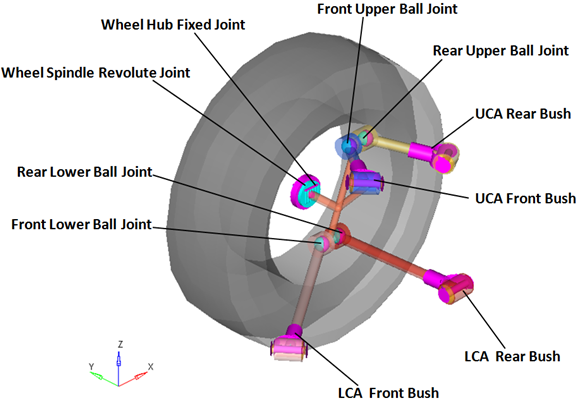
Right Side Joints and Bushings: Multi-link Suspension
The Multi-link system can be used in either a half car or a full vehicle analysis. The default geometry and mass is that of a passenger car or light truck, however the model and data can be revised to reflect any size vehicle, from a large truck to a scale model car.
| • | The wheel body represents the mass and inertia of the tire and the rim. |
| • | The wheel hub body represents the mass and inertia of other rotating bodies such as a brake rotor, but not the half-shafts if the suspension is driven. The wheel hub and brake rotor have no associated graphics. |
| • | The wheel and wheel hub parts use the Wheel CG location as the center of gravity. |
| • | Each body’s Center of Gravity (CG) is estimated from the body’s geometry. The formulas are coded into the point panel and can be seen via the graphical user interface. If more accurate CG locations are available they should be used. |
| • | The point giving the location of the ball joint between the suspension knuckle and steering tie rod point resides in the steering system. |
| • | A wide variety of combinations of suspensions and subsystems can be built using the Assembly Wizard. You are encouraged to build systems and understand the resulting model using the graphical user interface. |
| • | When building a new suspension model, build the model with all of the optional systems (stabilizer bar, etc) included in the model. Immediately turn off the systems via the Project Browser and run an analysis on the base suspension to ensure it solves properly. As data becomes available for the optional systems, activate those systems and populate them with data. |
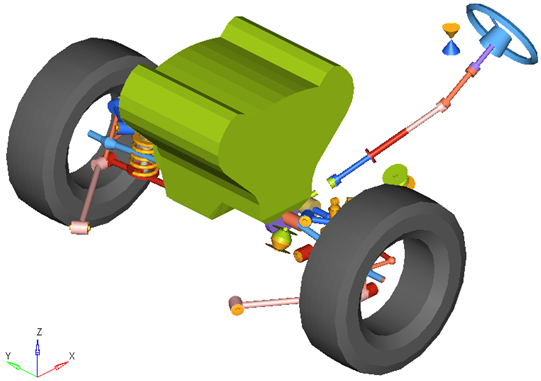
Front-Half-Vehicle Model Employing a Multi-link Suspension
The image below shows the MotionView Project Browser view of the systems in a fully populated front suspension model. The Frnt multilink susp system has four “child” systems.
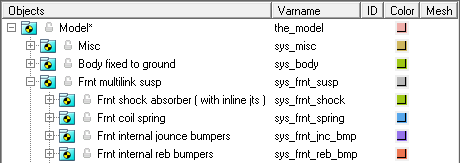
Browser view of a Front-Half-Vehicle Model Systems and Subsystems Employing a Multi-link Suspension
| • | Front SLA (1pc LCA) |
| • | Front SLA (2pc LCA) |
| • | Rear SLA (1pc LCA) |
| • | Rear SLA (2pc LCA) |