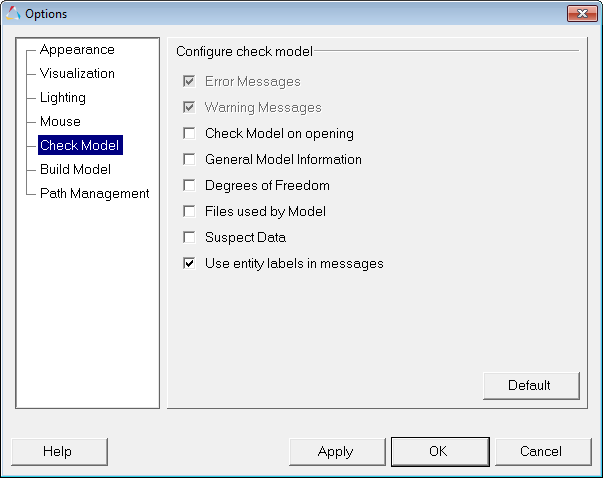The Check Model options allow you to select which information from the model file will be displayed when the Check Model tool is run. To open this dialog, select Options from the Tools menu, and then click Check Model on the tree.
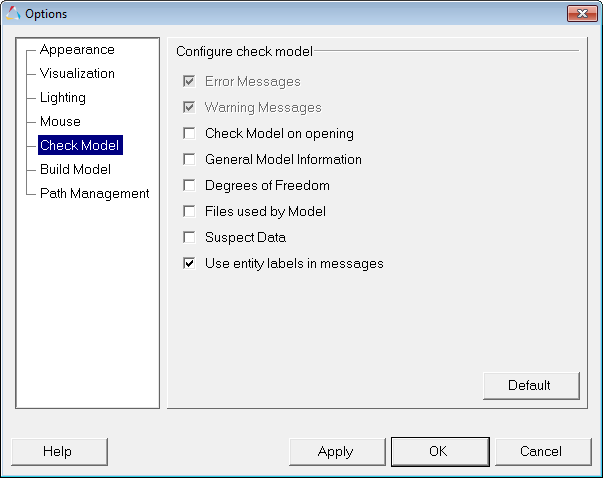
Options dialog – Check Model
Activate the check box next to one of the available options (listed below) to include this information in the Check Model dialog (which is displayed after the check of the model is completed). The information for each activated option will be displayed in its own tab.
| • | General Model Information |
| • | Use entity labels in messages |
| Note | The Error Message and Warning Messages options are automatically displayed in the Message Log and will always be active, therefore these options have been disabled in this dialog. |
Activate the Check Model on opening option to have MotionView run a "check model" immediately upon opening any model file.