Options Dialog - Lighting (MotionView) |

|

|

|

|
|
Options Dialog - Lighting (MotionView) |

|

|

|

|
The Options dialog, Lighting option provides light sources for illuminating graphics. To open this dialog, select Options from the Tools menu, and then click Lighting on the tree.
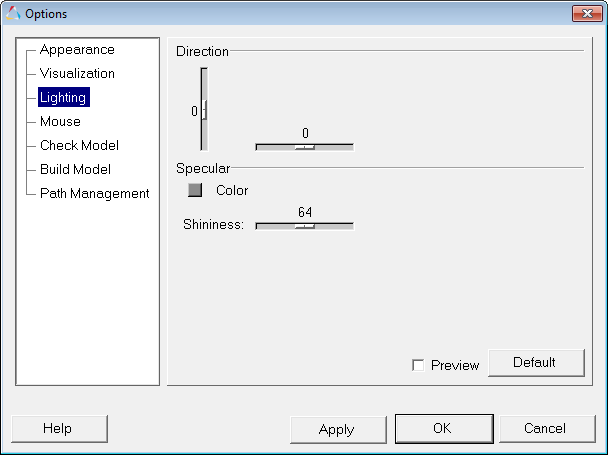
Options dialog – Lighting
The controls in this dialog specify the position, shininess and speculiarity of the light. Any combination of light properties may be used to light the graphic. Select the Preview check box to immediately update the graphic when manipulating light controls.
Direction |
The direction of the light is defined by moving the horizontal and vertical slide controls. |
|
Specular |
The specular color defines the color reflected back on shiny surfaces. Moving the slider bar from low to high controls the degree of shininess. To disable specular highlighting, set the specular color to black. |
|
Color |
To change the color of the graphic, click on a color box, select a new color from the palette, and click OK. |
|
Shininess |
Use the slider bar to set the shininess (0-128). |
|
Preview |
Activate the check box to preview the changes in the graphics area. |
|