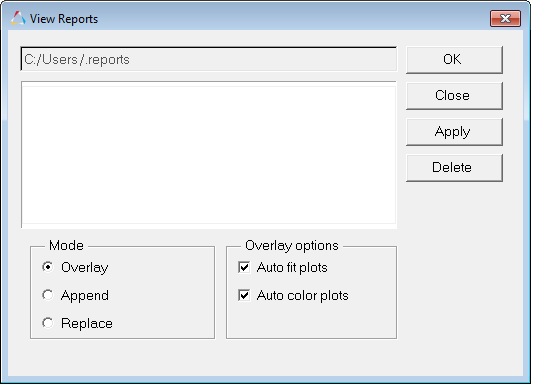Every analysis task in MotionView has an associated report definition. The report definition describes the plots, text tables, and animations that are created at the end of a run. Whenever a model is run, the name of the report is placed in a report list. Report lists display the last 50 analysis runs in reverse chronological order. You can access the report list by selecting View Reports from the Analysis menu.
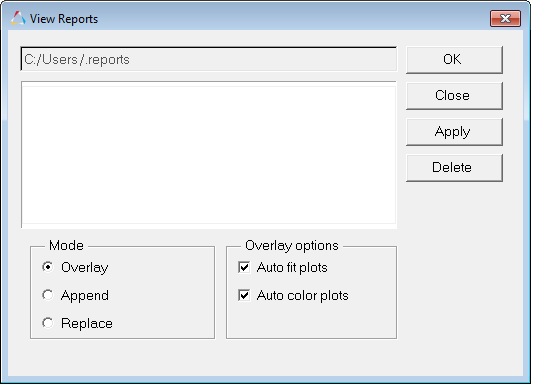
View Reports dialog
| • | The options in the report list dialog allow you to overlay a report on top of another or replace old reports with new ones. |
| • | Generating a standard report allows you to review the results of an analysis. You can also examine results’ data using the plot window and the animation window. |
| • | The reports log is in a file called .reports and its location is described in the preferences.mvw file with the *RegisterReportsLog() statement. |
| 1. | From the MotionView Analysis menu, select View Reports. |
| 2. | Select a report from the report list. |
| 3. | Under Model, select Append, Overlay, or Replace. |
| 4. | Under Overlay options, select Auto fit plots or Auto color plots, if desired. |
The report is appended, overlaid, or replaced.
If a report definition already exists, a message is displayed with the following options:
Overwrite
|
Existing definitions are overwritten by new matching definitions, one at a time.
|
Overwrite All
|
All existing definitions are overwritten by the new matching definitions.
|
Stop
|
The operation is aborted.
|
|