Automatic design exploration or optimizations can be performed by using the HyperStudy Job Launcher located in the CFD toolbar.
You can perform two types of studies:
| • | Shape optimization based or |
Once morphing shapes are defined and the AcuSolve case is set up in Engineering Solutions, the HyperStudy Job Launcher transfers all of the morphing relevant data to HyperStudy.
Afterward, with a single click, a design of experiment (DOE) or optimization study can be performed.
Perform the following steps:
| 1. | Meshing in Engineering Solutions. |
| 3. | Set up the AcuSolve case. |
| 4. | Open the HyperStudy Job Launcher. |
| 5. | Select Shape optimization based as the Study type. |
| 6. | Define the Problem definition, Responses and Outputs. |
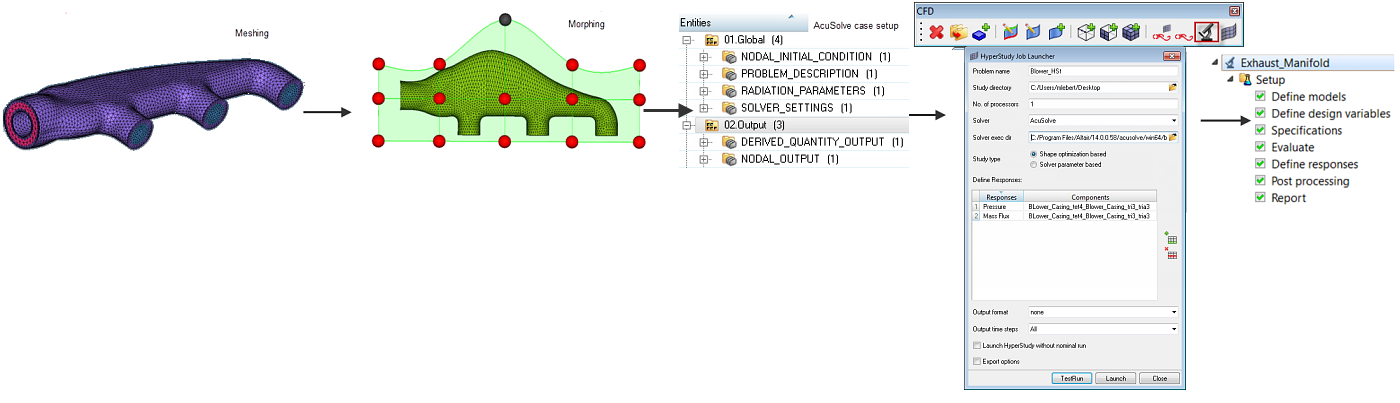
In the background, the initial run is submitted in AcuSolve. Solver batch scripts are generated, along with the HyperStudy set up file (.xml file).
|
Once the AcuSolve case is set up and the parameters are defined and assigned to solver input, the HyperStudy Job Launcher transfers all of the relevant data to HyperStudy. Afterward, with a single click, a design of experiment (DOE) study can be performed.
Perform the following steps:
| 1. | Meshing in Engineering Solutions. |
| 2. | Set up the AcuSolve case. |
| 3. | Define parameters and assign them to solver input. |
| 4. | Open the HyperStudy Job Launcher. |
| 5. | Select Solver optimization based as the Study type. |
| 6. | Define the Problem definition, Responses and Outputs. |
|
See Also:
HyperStudy Job Launcher







