Connector Entity Browser View Option Toggle Buttons |

|

|

|

|
|
Connector Entity Browser View Option Toggle Buttons |

|

|

|

|
Connector Entity Browser View Option Toggle Buttons |

|

|

|

|
|
Connector Entity Browser View Option Toggle Buttons |

|

|

|

|
These options affect the action mode tools, and thus determine the entities that display when you select and then show, hide, or isolate a supported entity.
![]()
Each button is modal--that is, you click it once to activate it, and click it again to deactivate it. Active buttons remain active until you specifically deactivate them, so you do not need to worry about them "resetting" after you perform an action such as isolate.
active |
inactive |
The following model illustrates the effects of these search options.
|
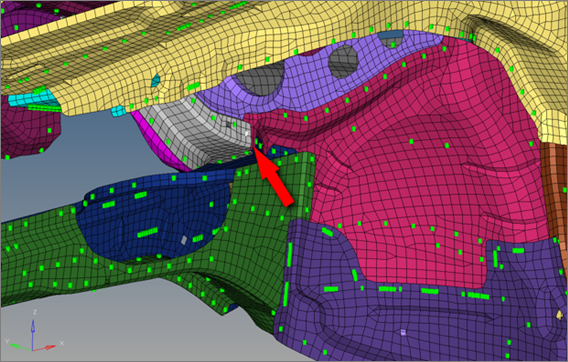
Note the small, white-highlighted connector entity on the grey-meshed part. (Model provided courtesy of Audi)
In each case below, the selected connector has been Isolated, using only the relevant view option.
Option |
Name |
Effect |
|
1st connector entity |
The selected connector entity can always be seen as the 1st connector entity, even if the selected connector doesn’t reference any links at all. If the 1st connector entity view option button is active, the selected connectors will be taken into account for the action regardless. This means that in the case of isolation, all selected connectors will be isolated.
Here, only the single selected connector was isolated (also shown in |
|
Linked entity |
Finds the link entities/supported entities to which the selected connector connects. If this linked entity view option button is active, all entities linked to the 1st connector entities will be taken into account for the action. It does not matter if the 1st connector entity view option button is active or inactive, its entities will still be located (this determination has nothing to do with any display states). This means that in case of isolation, only the entities which are referenced by the selected connectors (1st connector entity) are isolated.
The connector does not display because "1st connector entity" is not active. |
|
2nd connector entity |
Finds other connectors that are connected to the chosen connectors' linked entities. If this 2nd connector entity view option button is active, all connectors referenced by the determined linked entities except the originally-selected 1st connector entities will be taken into account for the action. It does not matter if the 1st connector entity or the linked entity view option buttons are active or inactive; this determination has nothing to do with any display states. In the case of isolation, this means that only the connectors that share links with the selected 1st connector entities are isolated.
The entity does not display because "linked entity" is not active. |
|
Realization |
Finds and displays the realization for the selected connectors.
|
These options work accumulatively--for example, when both the Linked entity and 2nd connector entity buttons are active, then selecting and isolating a connector displays the component that it links to, and all the other connectors that link to that component. If you had Realization, Linked entity, and 2nd connector entity active when you isolated the same connector, then the model would display the component to which the connector links, all other connectors linking to that component, and the realizations of each displayed connector.
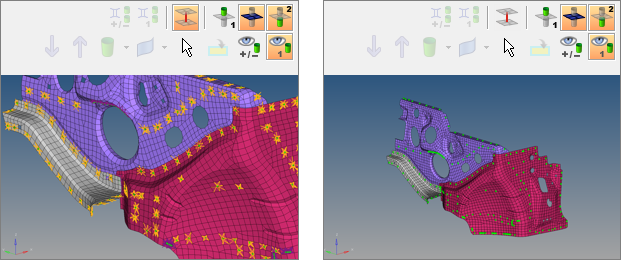
The first image shows an isolated view with linked entity, 2nd connectors, and realizations. The second includes the same
options, but without realizations.
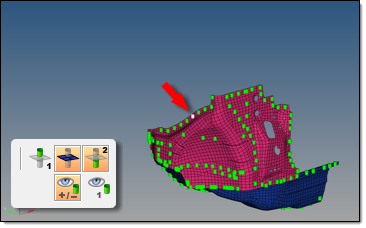
Here, the highlighted connector is selected for Show
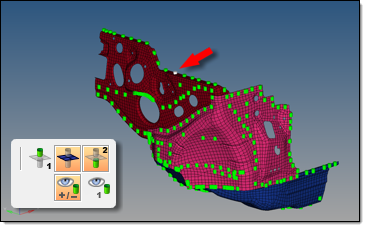
A new connected component displays. Again, the highlighted connector is clicked...
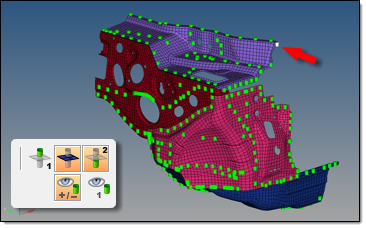
...And another connected component displays. A third highlighted connector is clicked...
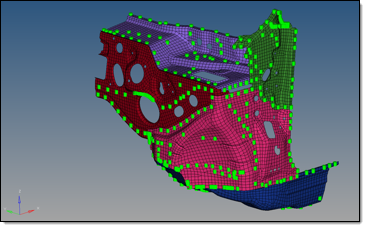
...And a third connected component displays.
You can continue revealing more and more parts this way, theoretically eventually revealing the entire model. The reverse option is also true; by activating the Hide mode instead of Show, you could gradually "chip away" at the model, removing one connected component at a time--or multiple components in the case of multi-layer connectors.