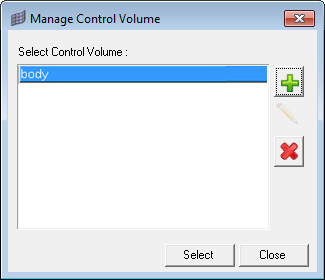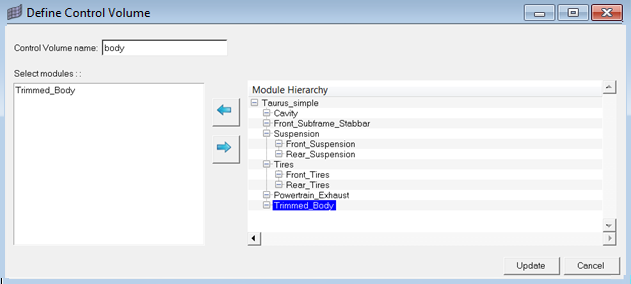Control Volume Manager |

|

|

|

|
|
Control Volume Manager |

|

|

|

|
The Control Volume Manager is invoked by clicking the ![]() icon, which opens the Manage Control Volume dialog. This tool allows you to create defined control volumes that will be automatically used in setting up Transfer Path Analysis diagnostic output in NVH analysis.
icon, which opens the Manage Control Volume dialog. This tool allows you to create defined control volumes that will be automatically used in setting up Transfer Path Analysis diagnostic output in NVH analysis.
To add a control volume, click the ![]() icon, which opens the Define Control Volumes dialog, then highlight modules in the Module Hierarchy list and click the
icon, which opens the Define Control Volumes dialog, then highlight modules in the Module Hierarchy list and click the ![]() icon to move the modules into the selected modules list. To remove a module from the selected modules list, highlight the module and click the
icon to move the modules into the selected modules list. To remove a module from the selected modules list, highlight the module and click the ![]() icon to move the modules back into the Module Hierarchy list. When completed, click Update to save changes made to the control volume or click Cancel to discard changes made since the last update, and exit the dialog.
icon to move the modules back into the Module Hierarchy list. When completed, click Update to save changes made to the control volume or click Cancel to discard changes made since the last update, and exit the dialog.
To edit a control volume, highlight the row corresponding to the control volume, click the ![]() icon, which opens the Define Control Volumes dialog, and make appropriate changes. To delete a control volume, highlight the row corresponding to the control volume, and then click the
icon, which opens the Define Control Volumes dialog, and make appropriate changes. To delete a control volume, highlight the row corresponding to the control volume, and then click the ![]() icon.
icon.
To select control volumes as the active control volumes, highlight the appropriate rows and click Select.