|
Customizing Views of the Material Table |

|

|

|

|
|
|
Customizing Views of the Material Table |

|

|

|

|
Customizing Views of the Material Table
The Material Table initially lists all existing materials, but you can sort and filter the list to more easily identify materials that you want to work with. Each of the columns in the table can be used to sort the list. Click the column heading to sort by that characteristic, such as ID number or material type. To view only materials of a particular type, select that type in the Material type drop-down at the top of the window. For example, if you want to identify materials that are not used so you can delete them, you can click the Comp used column heading to quickly group together all materials that contain the value "No", which indicates that none of the components use the material.
|
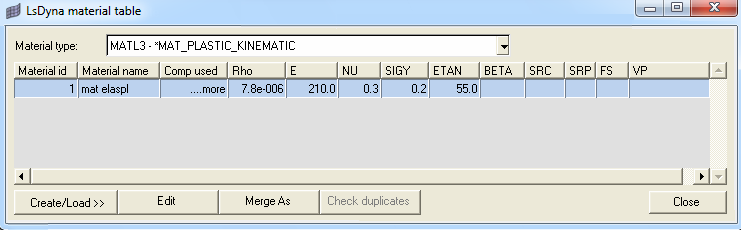
The Material Table also enables you to view the model's components based on the material used. These options are available by selecting Display from the menu that appears when you right-click anywhere in the table. Options include:
| • | viewing only the selected materials |
| • | hiding the selected materials |
| • | viewing all or none of the materials |
| • | adding the selected materials to the current display |
| • | reversing the current display option. |
Once you make your selection, the corresponding components appear or become hidden in the graphics area.
Creating, Editing, and Loading Materials