Control Cards panel |

|

|

|

|
|
Control Cards panel |

|

|

|

|
Use the Control Cards panel to set job-level, solver specific data.
When the panel opens, a list of available control cards displays. The available control cards are defined in the template file.

To edit the contents of a card, simply click it and enter the necessary information in the control card. The control card editor opens as a new dialog window, but in the same location as the panel.
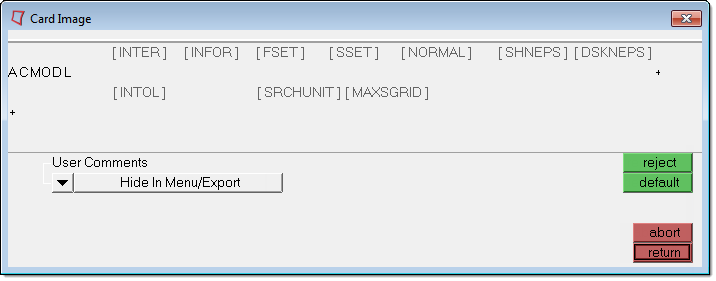
| • | Click each blank (gray) field label to activate an entry field. Entry fields may include buttons that access pop-up menus, text or number fields, or entity selectors. |
| • | In the selected control card click default to return all fields to their default values |
| • | Click reject to clear all entries and start over |
| • | Click return to keep the new card, or abort to cancel without creating it. |
Once a card has been edited and left by the return button it will show in green status.
The status for the card in the database is indicated by the color of the control card’s button:
|
Signifies that the card does not exist in the database. |
||
|
Signifies that the card exists in the database. It will be written when the a solver deck is exported from HyperMesh. |
||
|
Signifies that the card exists in the database, but is disabled. In this case it will, but will not be written upon export. |
There are no subpanels on the Control Cards panel. All inputs are located on the main panel.
Input |
Action |
delete |
Click delete to remove a control card from the database and then select the card you want to delete. Only cards with green or red status can be deleted (see panel input). The card will show gray status after deletion. |
disable |
Click disable and select a control card. The card remains in the data base, but will not get exported and the color status changes to red. Only enabled data cards can be disabled (those with a green status). |
enable |
Click enable and select a control card. The contents of the control card will now get exported and the color status of the card changes to green. Only disabled data cards can be enabled (those with a red status). |
next/prev |
In case a user profile has too many control cards to show in one ‘page’ use next/prev to cycle through them. |
return |
Return to the Analysis page. |