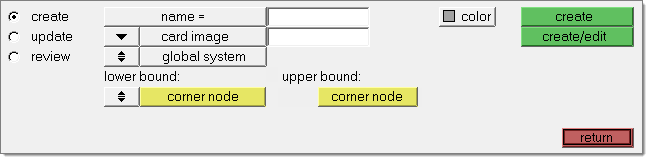Use the Blocks panel to create and modify a block entity. Block entities are used in most crash solvers.
Panel Usage
You can select elements or nodes that fall inside the block, but they are not stored in the block entity. Blocks are characterized by name, color, and corner coordinate values. Blocks are always aligned to the x, y, and z axes.
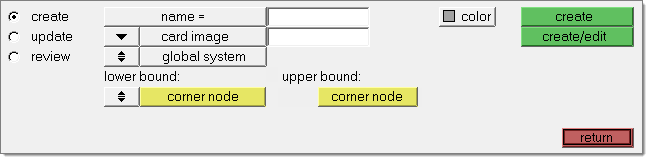
Blocks have the following parameters:
Subpanels and Inputs
The Blocks panel contains the following subpanels and command buttons:
Panel Inputs
Input
|
Action
|
name
|
Enter the name of the block to create.
|
color
|
Determine a color for the collector.
|
card image
|
| • | card image: Click the button to pick the desired card image. Available options depend on the current solver profile. |
| • | card image same as: Select a collector that already uses the desired card image. |
| • | no card image: No card image is used. |
|
global / local system
|
Choose whether to use the global coordinate system, or select a local one.
If you choose local, use the selector to choose the desired local system.
|
lower bound / upper bound
|
The nodes can be selected by clicking the lower and upper corner node collectors or by keying values in the x, y, z fields.
|
|
Panel Inputs
Input
|
Action
|
blocks
|
Select the block to update.
|
color
|
Determine a color for the collector.
|
card image
|
| • | card image: Click the button to pick the desired card image. Available options depend on the current solver profile. |
| • | card image same as: Select a collector that already uses the desired card image. |
| • | no card image: No card image is used. |
|
global / local system
|
Choose whether to use the global coordinate system, or select a local one.
If you choose local, use the selector to choose the desired local system.
|
lower bound / upper bound
|
The nodes can be selected by clicking the lower and upper corner node collectors or by keying values in the x, y, z fields.
|
interactive update
|
When this checkbox is active, changes you make are applied as you make them, rather than waiting until you click the update button.
|
|
Panel Inputs
Input
|
Action
|
blocks
|
Select the block to update.
|
color
|
Determine a color for the collector.
|
entity option
|
Use the switch to choose what kind of entities to review.
All entities of the chosen type whose centers fall inside the upper and lower corners of. the block are selected and highlighted.
Options include nodes, elems, points, lines, surfaces, solids, loads, equations, systems, vectors and connectors.
|
|
The following action buttons appear throughout the subpanels:
Button
|
Action
|
create
|
Creates a new block.
|
create/edit
|
Creates a new block and opens the relevant card image for editing.
|
update
|
Updates the block with the changed information.
|
save
|
Store the block's highlighted entities in memory.
|
review
|
All entities of the chosen type whose centers fall inside the upper and lower corners of the block are selected and highlighted
|
return
|
Exit the panel.
|
|