Use the Size panel to define design variables and properties for size optimization.
Subpanels and Inputs
The Size panel contains the following subpanels and command buttons:
Panel Inputs
Input
|
Action
|
desvar =
|
Type in a name for the new design variable, or click the button to select an existing one to update.
|
initial value =
|
The initial value for the design variable.
|
lower bound =
|
The upper boundary for the design variable.
|
upper bound =
|
The lower boundary for the design variable.
|
move limit default /
move limit =
|
Use this toggle to choose how the movement limit is determined. If you select move limit =, you must specify a limit value.
|
no ddval / ddval =
|
Choose whether or not to use a discrete design value.
If you choose ddval =, click the button to pick from a list of defined ddvals.
|
|
Panel Inputs
Input
|
Action
|
name =
|
Type in a name for the new relationship, or click the button to select an existing one to update.
|
C0 =
|
Constant value in the relationship.
|
by entity /global ply (switch)
|
This switch is not labeled, but affects whether the input directly adjacent to it is a switch or a numeric box.
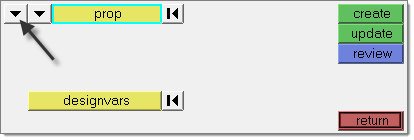
The selectable entity types are elements, properties, materials, and plies. When switched to global ply, you instead simply specify the ply number--but a new switch for thickness/orientation displays below.
|
thickness / orientation
|
Thickness of the ply/orientation of the ply.
|
designvars
|
Use this selector to pick the related design variables from the model, or use the extended entity selection menu.
|
|
Panel Inputs
Input
|
Action
|
name =
|
Type in a name for the new relationship, or click the button to select an existing one to update.
|
C0 =
|
Constant value in the relationship.
|
by entity /global ply (switch)
|
This switch is not labeled, but affects whether the input directly adjacent to it is a switch or a numeric box.
The selectable entity types are elements, properties, materials, and plies. When switched to global ply, you instead simply specify the ply number.
|
thickness / orientation
|
Thickness of the ply/orientation of the ply.
|
dequation =
|
Design equation definition.
|
|
The following action buttons appear throughout the subpanels:
Button
|
Action
|
create
|
Create the new design variable or relationship.
|
update
|
Update the existing design variable or relationship to use the current input settings.
|
review
|
Click this button to reveal a list of defined design variables or relationships. Select one to display its values in the input fields.
|
edit
|
This button only appears on the function relationship subpanel.
|
return
|
Exit the panel.
|
|







