The Dequations panel allows you to create user-defined functions for responses and design properties.
| 1. | In the Dequations panel, enter a name for the dequation definition (max. 8 characters) in dequation = . |
| 2. | Enter the function or functions in the edit equation: field. The functions must follow these guidelines: |
| • | Each dequation definition may consist of one or more equations, which are separated by semicolons ( ; ). A semicolon must not follow the last equation. |
| • | The first equation must take the following form: |

| • | Subsequent equations may reference the resultant variables of the previous equations in the following manner: |
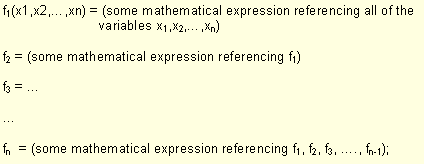
| • | Constants may be specified as integers or in a floating-point format. A floating-point number can be in a format of either normal decimal-point format (3.90) or scientific notation (2.0E-3.0). |
| • | Only alphanumeric characters may be used in variable names. (i.e., You may not use underscores, monetary symbols, punctuation symbols, or mathematical operators in variable names.) |
| • | See DEQATN in the OptiStruct online help for more information on defining dequations. |
|
| 1. | In the Dequations panel, double click dequation = and select a function to update. |
| 2. | Enter the function or functions in the edit equation: field. The functions must follow these guidelines: |
| • | Each dequation definition may consist of one or more equations, which are separated by semicolons ( ; ). A semicolon must not follow the last equation. |
| • | The first equation must take the following form: |

| • | Subsequent equations may reference the resultant variables of the previous equations in the following manner: |
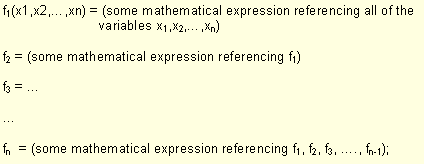
| • | Constants may be specified as integers or in a floating-point format. A floating-point number can be in a format of either normal decimal-point format (3.90) or scientific notation (2.0E-3.0). |
| • | Only alphanumeric characters may be used in variable names. (i.e., You may not use underscores, monetary symbols, punctuation symbols, or mathematical operators in variable names.) |
| • | See DEQATN in the OptiStruct online help for more information on defining dequations. |
|
| 1. | In the Dequations panel, click review. |
| 2. | Select the function to be reviewed. |
|
See Also:
DEQATN in the OptiStruct online help







