Line Loads |

|

|

|

|
|
Line Loads |

|

|

|

|
Line loads allow total loads (forces and moments) to be applied in a distributed manner on nodes even though the load is applied on geometry lines or set of nodes forming ordered edges.
This tool is available in the Nastran and OptiStruct solvers in the Aerospace user profile and is accessed by clicking BCs > Create > Line loads or Aerospace > Loads/BCS > Line loads.
You can provide the total force or force/unit length. The program first calculates the force per unit length from the total force and length of the lines (or total node distances in case of node path). Then based on the nodal distance and the shape functions of the elements, it distributes this 1D pressure (force/unit length) evenly to the nodes within the element edge.
| 1. | Select the geometry lines or the orderly picked node path. |
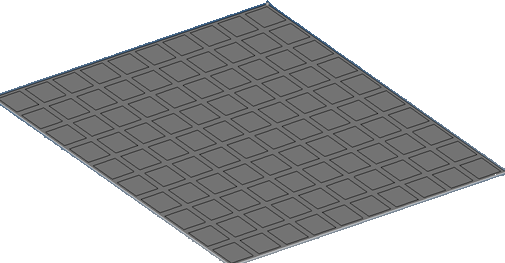
The list of geometry surface edges/lines can be selected
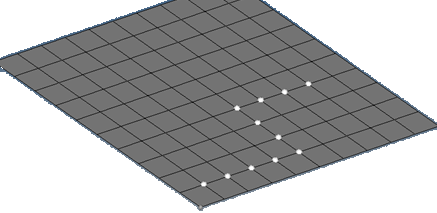
The list of nodes can be selected in an ordered sequence
The order of picking of the nodes or lines forms the edged used to calculate the total length of the segments.
| 2. | Select the system on which the loads will be applied (global or user defined). |
| 3. | Select the Load Distribution type (total, unit length or constant). |
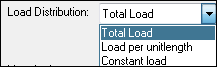
| • | Total Load: This total load will be uniformly distributed based on uniform pressure to the element nodes based on the order of the elements (liner or quadratic-mid nodes). |
| • | Load per unit length: You can directly provide the 1D element pressure. |
| • | Constant load: This option takes the load you provide and applies it to each node with the same magnitude entered in the dialog. |
| 4. | You can also select component magnitudes separately if you do not want to use the vector option (Constant Vector - single magnitude or Constant Components x,y,z values). |
| 5. | Enter the load magnitude depending on the load distribution type. |
| 6. | Select the Direction vector if the load type is constant vector. |
| 7. | Indicate the force or moment. |
| 8. | Click Apply. |
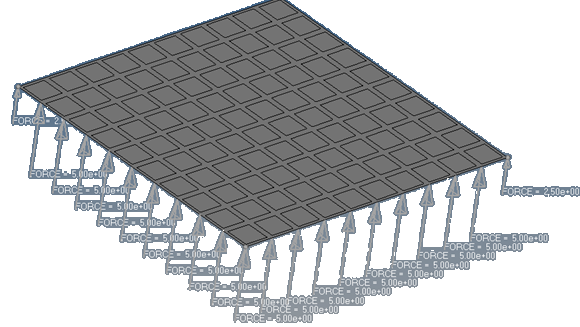
Total load is distributed to nodal forces based on the element edge length and order of the element. The summation of the loads should match the total load applied.
The total load will be distributed to each node based on the inter node distance. It can be verified from the menu bar by clicking BCs > Check > Loads Summation.
|
The order of the node pick is stored and used to calculate the path length, therefore the picking order is important.
|