Multi-Domain Models - Tips for FLUENT |

|

|

|

|
|
Multi-Domain Models - Tips for FLUENT |

|

|

|

|
When solid/fluid domains are in contact, FLUENT requires a component of type Wall defining all the faces that separate components of different type (fluid/solid). For example, if you have a fluid domain fluid1 and a solid domain solidA that are in contact, then all the faces that have a cell of fluid1 on one side and a cell of solidA on the other side have to be in a separate component of type Wall. This component can be called wall_fluid1_solidA, for example.
This is illustrated with a simple example below:
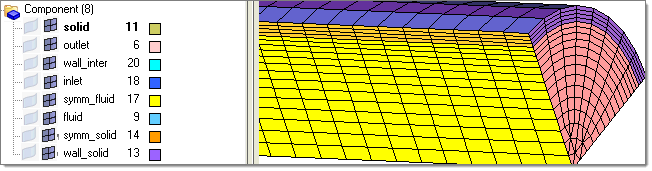
This model has a fluid and a solid domain that have been named fluid and solid, respectively. Both domains alone are shown below:
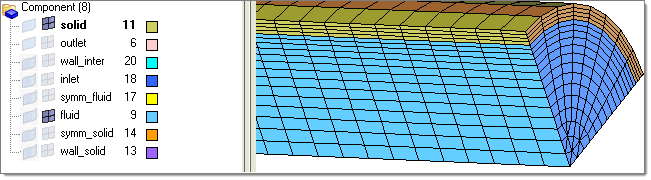
It is noted above that FLUENT requires a component of type Wall defining all the faces that separate components of different type (fluid/solid). If you do not define such components, they are created automatically when you export .CAS files. This is the preferred approach as everything is done automatically for you. However, if you want to generate such components manually, they have to be created extracting ^faces (use BCs > Faces) from the fluid volume component. In the example above, some elements from ^faces were moved (Mesh > Organize) to symm_fluid, some to inlet, some to outlet and the remaining are those in contact with the component solid, those are moved to component wall_inter.
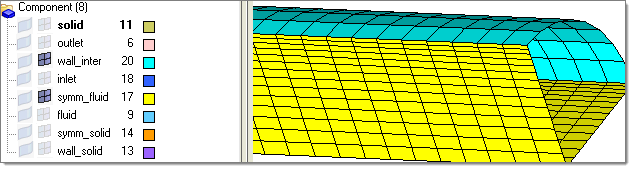
When you extract ^faces from the solid volume component, you move some to symm_solid and some to wall_solid, but those that are in contact with component fluid are discarded. This is shown below:
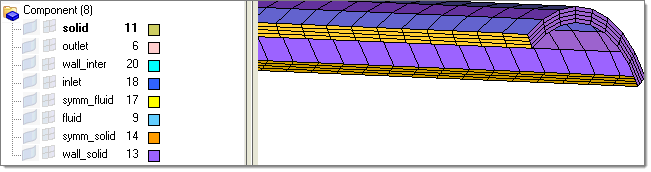
Before exporting a .cas file for FLUENT, make sure that all the volume and surface components that define the CFD model are displayed, as shown below:

Then, using the Export tab, set the file type field to CFD, select Fluent in the Solver type field and browse to select the file.
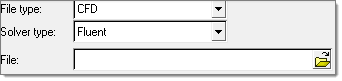
Using FLUENT-3d, you can import the CFD model created with Engineering Solutions by using the File > Read > Case option and selecting the .cas file that you saved with Engineering Solutions. FLUENT displays the components that are imported, as shown below:
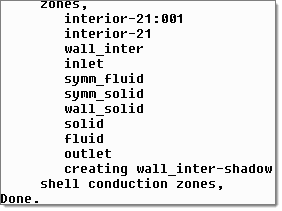
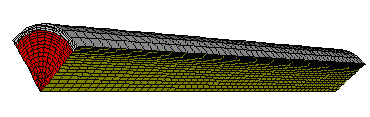
As indicated before, the wall component (wall_inter) separating the volume components is imported as such and a shadow component is created on the other side wall_inter-shadow. This is how FLUENT handles the interfaces between volume components of different type (for example solid/fluid). Other than this, you can see that all the boundary components remain exactly as they were defined.