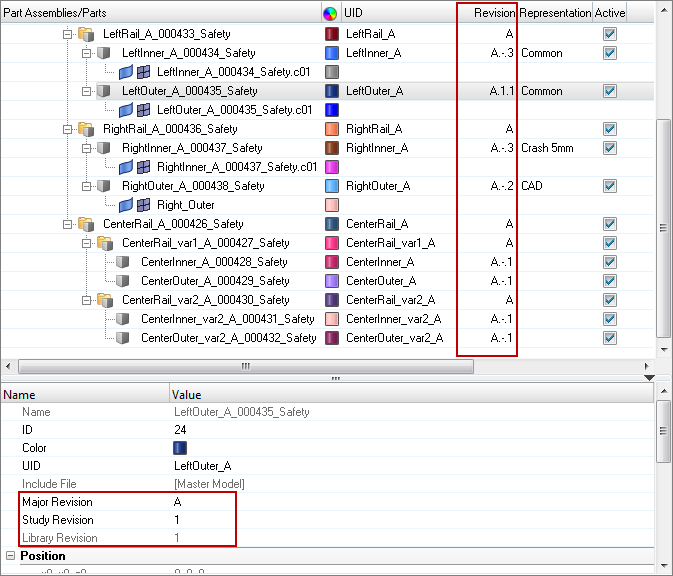The Part Library is an integral part of data management and revision control within the Part browser. By default, a Part Library is generated when the Part browser is enabled. There are two modes, unmanaged, which is local file management, and managed using the Part Library. The default Part Library is located at <user home>\AltairLibraries\2017.
Use the Part Library to manage, control, and update Major, Study, and Library Part revisions. The Part Library serves as a centralized library of Engineering Solutions parts, which in turn facilitates the collaboration between simulation teams both locally and abroad.
If you are not connected to a Part Library, all Part Library related options will be removed from the user interface.
In the Part browser, the Revision column displays the Major revision, Study revision, and Library Part revision. All of the appropriate workflows have entry or access points to the part library, enabling quick and easy access to previous revisions or simply generating new revisions.
| • | Major Revision. Depicts a change or set of changes that have been finalized and released for further review. In most cases the Major Revision is mapped to the PDM Revision, but it can be modified by users. |
| • | Study Revision. Created locally to track experimental changes or prototyping changes that may or may not be published. The purpose of the Study Revision is to manage design and prototype exploratory concepts. The Study Revision can be modified by users. |
| • | Library Part Revision. Locally, published revision within the Part Library. The Library Part Revision cannot be modified by the user. |
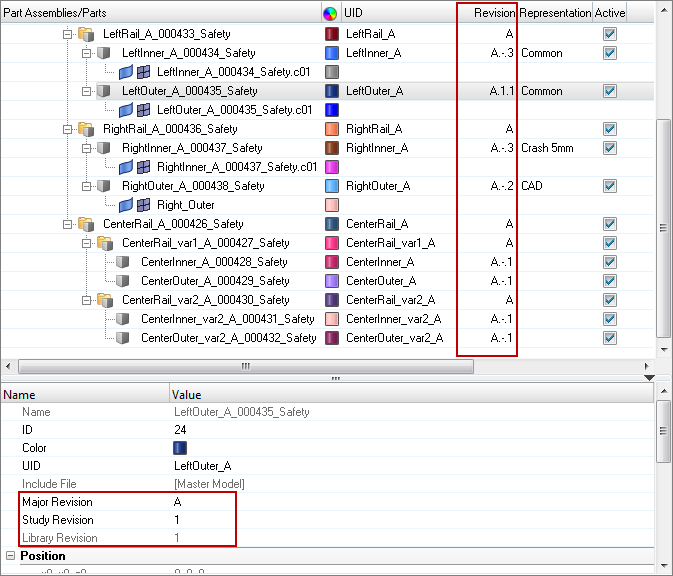
You can review and edit a part's Major Revision, Study Revision, and Library Part Revision in Entity Editor.
In the image above, the LeftOuter_A_000435_Safety.c01 part displays A,1,1 in the Revision column of the Part browser, which indicates:
| • | Major Revision = A (mapped to the PDM revision, user editable) |
| • | Study Revision = 1 (can be any letter or numerical value, user editable) |
| • | Library Part Revision = 1 (library version, not editable) |
A default Part Library is generated when the Part browser is enabled, and is located at <user home>\AltairLibraries\2017. You can register and connect to new libraries of your choice.
| 1. | In the Part browser, right-click and select Library > Libraries from the context menu. |
| 2. | In the Libraries dialog, manage libraries. |
| b. | Enter a Library Name and Library path. |
| • | Delete a registered library. |
| a. | Select a library to unregister. |
| • | Connect/disconnect a library. |
| a. | Select the currently connected library, and click Disconnect. |
| b. | Select a disconnected library and click Connect. |
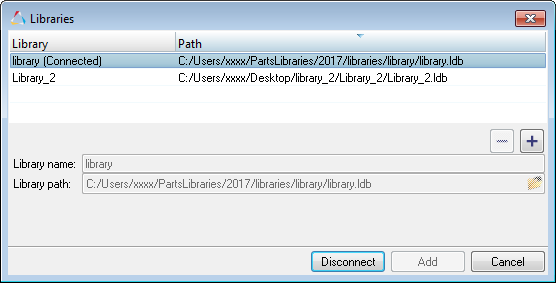
|
In the Part browser, right-click on a part/part assembly and select Library > Sync from the context menu.
The in-session version is synced with the latest, available version in the Part Library. If the version available in the current session is out of sync with the Library reversion, use Sync to update the session version with the Part Library version.
Note: You can only sync library revisions when there is a connected library.
|
Study Revisions are a way to explore design space, and can be promoted to a Major Revision as required. You can assign and edit Study Revisions in the Entity Editor.
| 1. | In the Part browser, select a part/part assembly. |
| 2. | In the Entity Editor, edit the Study Revisions field. |
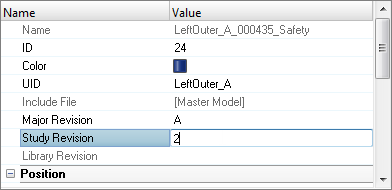
|
See Also:
Part Browser
Representation Management