The Generate 2D BL Mesh utility allows you to generate 2D meshes with or without boundary layers on planar or non-planar sections defined by sets/groups of edges defining closed loops. A region is considered closed if it is entirely bounded by edge elements (edge elements should be of type PLOTEL). Element configurations generated by this utility are linear quadrilateral (quad4) and triangular (tria3).
To access this utility, click Mesh > Surface Mesh 2D > 2D Mesh with BL.
The following options allow you to create a 2D mesh with or without boundary layers from groups of edges defining closed and non-intersecting loops.
Region
|
Select the surfaces or the elements that make up the region.
|
Default selection
|
Specify the default boundary type.
|
With boundary layer
|
Select the desired line.
|
Number of layers
|
Specifies the number of boundary layers to be generated from all the elements in components with type Wall. No boundary layers will be generated from components with type Wall if the value of the number of boundary layers is set to zero.
|
First layer thickness
|
Desired thickness for the first layer of elements.
|
BL growth rate
|
Boundary layer thickness growth rate from layer to layer.
|
Element size
|
Enter the desired element size value.
|
Element type
|
Select the type of elements to generate: quads, trias, mixed or R-trias.
|
Elements to region component
|
Places newly generated elements into the region's component.
|
BL reduction
|
Reduces the boundary layer thickness.
|
Manual
|
Opens the Distributed BL Thickness Ratio dialog.
|
Auto
|
Opens the Generate BL Thickness dialog.
When Surfaces is selected as the region in the 2D Boundary Layer Mesh dialog, the Generate BL Thickness and Contour of BL Thickness ratio buttons are grayed out. You can still enter values in the two text fields. They are used for a dynamic BL reduction, meaning the BL proximity checks are performed during generation and the height is reduced accordingly.
|
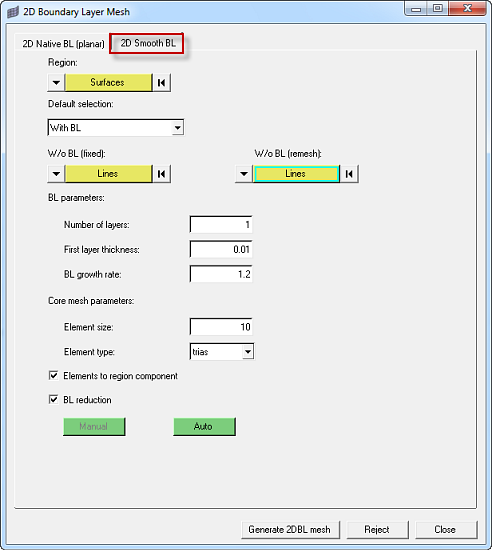
|
If a 2D region is split into several parts and meshed sequentially, you have to make sure to have a connected mesh at the interface. Selecting W/o BL (fixed) ensures a connected mesh.
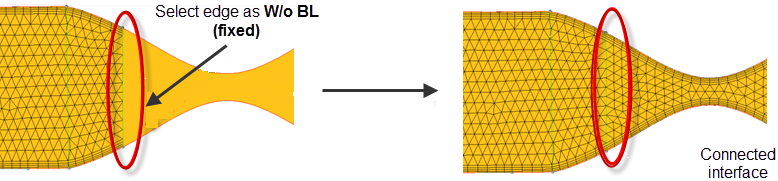
|
In narrow regions the BL thickness has to be adjusted to avoid mesh intersection. Two options are available: Auto and Manual.
Auto: If the region to be meshed is specified by Elements Engineering Solutions will perform a proximity check based on the boundary nodes of the With BL boundaries and compute BL thickness scaling factors to avoid BL intersections.
If the region to be meshed is specified by Surface Engineering Solutions will perform two steps. In the first step, a mesh is generated in the background using the user defined Element size and the boundary nodes are used to calculate the BL thickness scaling factors. In the second step the BL and the final core mesh is generated using the before computed scaling factors for the BL thickness.
Manual: The BL thickness scaling factors can be manually assigned to the boundary nodes.
Contour of BL Thickness ratio: This option can be used to generate a contour plot of the existing BL scaling factor. Clicking Manual in the 2D Boundary Layer Mesh dialog opens the Distributed BL Thickness Ratio dialog, where the Contour of BL Thickness Ratio option is available. Similarly, clicking Auto opens the Generate BL Thickness dialog, which also has the Contour of BL Thickness Ratio option.
Below is an example for auto BL thickness reduction.
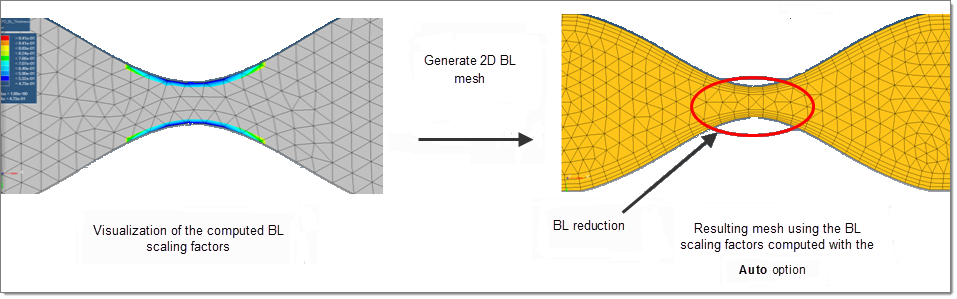
|
1st Layer Thickness
|
Desired thickness for the first layer of elements.
|
Growth Rate
|
Boundary layer thickness growth rate from layer to layer.
|
Bound Type
|
When Bound Type is set to Wall, boundary layers are generated along the component edges. No boundary layers are generated when Bound Type is set to Farfield, Inlet, Outlet and Symmetry. Note that edge elements in collectors having Bound Type defined as Farfield, Inlet, Outlet and Symmetry will be used to define the geometry, but they will not dictate element size/density.
|
Set defaults
|
Used to assign the default values for 1st Layer Thickness, Growth Rate and Bound Type.
|
Add collector
|
Used to select collectors with edge elements that define the boundaries of the domain. Selected collectors are populated in the Components Table with the default values set for 1st Layer Thickness, Growth Rate and Bound Type.
|
Component Selection
|
Use the radio buttons to quickly select all or no components, or reverse the current selection.
|
Remove
|
Used to remove the selected collectors from the Components list.
|
Number of boundary layers
|
Enter the number of boundary layers to create.
|
Allow boundary node insertion
|
Option to refine the boundary edges to generate boundary layer type meshes with the maximum desired element aspect ratio.
|
Allow boundary node movement
|
Option to move boundary nodes to generate boundary layer type meshes with the maximum desired element aspect ratio.
|
Retain node seeding on edge w/o BL
|
If this option is checked, the node seeding on the edge without BL is maintained as much as possible. The nodes on the non-BL boundary which are located inside the BL will not be maintained, only the nodes which are located outside of the BL will be maintained.
|
Max perimeter element aspect ratio
|
Used to refine the boundary edges (inserting nodes and/or moving nodes) to meet the specified aspect ratio.
|
Generate 2DBL mesh
|
Generate the mesh with the selected edges and associated settings.
|
Reject
|
Deletes the generated mesh.
|
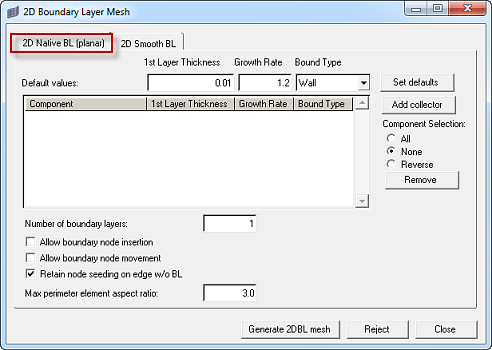
|
See Also:
Meshing







