| 1. | In the Dummy browser, right-click on a body and select Move Limbs from the context menu. The Entity Editor opens. |
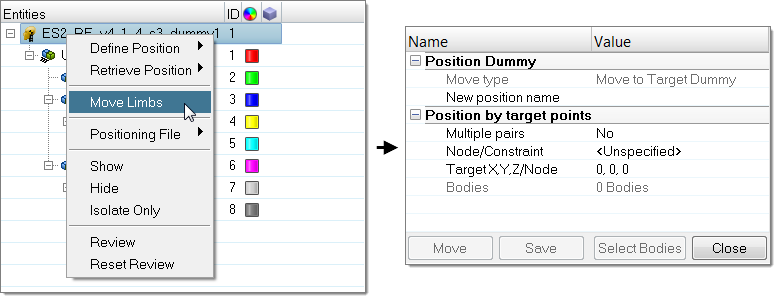
| 2. | In the Multiple pairs field, select No (apply option to a single node) or Yes (apply option to a set of nodes and targets). |
| 3. | If Multiple pairs is set to Yes, click Select pairs to open the Select multi nodes dialog and select nodes and target point pairs. |
| 4. | Define a Node of a body. |
| 5. | Define the Target location. |
| 6. | Click Select Bodies to open the Dummy Bodies DOF dialog and select the bodies and degrees of freedom of the active bodies that will be able to move during automatic positioning. Select bodies by activating their corresponding checkbox, or picking them in the graphics area (right-click or left-click to activate / deactivate a body). Lock/unlock degrees of freedom by clicking the lock icon, or by picking the DOF arrows in the graphics area (right-click or left-click to activate / deactivate a DOF). |
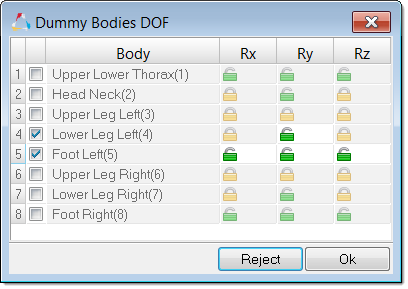
| 7. | Click Move to start the automatic positiong process. |
| 8. | Click Save to save the achieved position. A name will be appended to the New position name field. |
|







