Preserve Edges |

|

|

|

|
|
Preserve Edges |

|

|

|

|
Both the BatchMesher and the autocleanup features seek to improve mesh speed and/or quality by suppressing minor features (which are assumed to be insignificant). However, sometimes minor features are still important to your analysis. The Preserve Edges macro provides a way to ensure that specific components edges and feature lines do not accidentally get discarded during autocleanup or batch meshing.
When you click Preserve Edges, a new pop-up window opens to accept your settings:
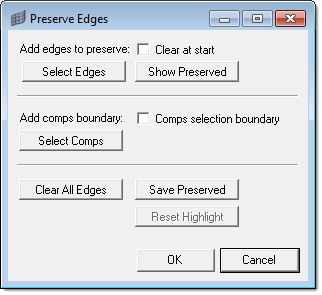
The following options are available for the Preserve Edges macro:
Option |
Description |
||
Clear at start |
When this checkbox is active, any previously stored feature lines will purge each time you click Select Edges or Select Comps. Thus, picking a new set of lines starts over instead of adding to the selection. |
||
Select Edges |
Clicking this button displays a line selector in the panel area. Use the lines selector to choose the edges you wish preserved. |
||
Show Preserved |
Click this button to highlight the lines already marked for preservation. |
||
Comps selection boundary |
When active, this checkbox prevents the auto-cleanup function from equivalencing the boundaries between adjacent components. |
||
Select Comps |
Clicking this button displays a component selector in the panel area. Use the comps selector to choose the components whose boundary edges you wish preserved.
|
||
Clear All Edges |
Removes all edges from the preservation list. |
||
Save Preserved |
Saves the preservation state, so that autocleanup and BatchMesher will know which lines must be preserved. |
||
Reset Highlight |
After clicking Show Preserved, use this button to remove the highlight from the preserved lines. The lines remain preserved; only the visual highlighting effect is removed (until you click Show Preserved again). |
||
OK |
Accepts any changes you’ve made and closes the pop-up window. |
||
Cancel |
Discards any changes and closes the pop-up window. |