Use the TABLE Create macro to create a tabular function card or add data to an existing card. You can use the macro to import XY data or enter the data manually.
| 1. | Click TABLE Create on the Utility menu. |
Select Create/Edit Table, select the table type (for example, TABLED1), and click Next. The Create/Edit Table dialog appears.
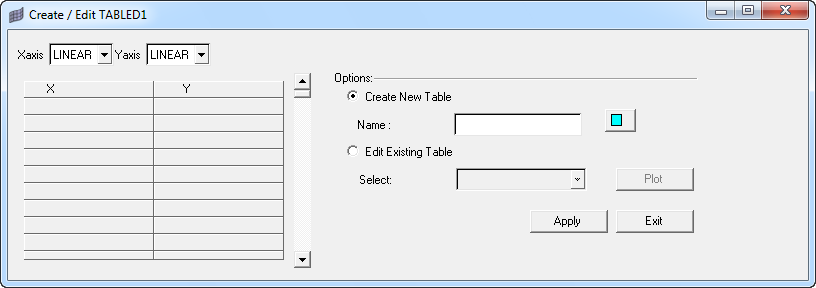
| 2. | Type values in the XY table for the XY pairs you want to include in the table. |
| 3. | Select either Create New Table or Edit Existing Table. |
| • | If you selected Create New Table, type a name for the new load collector in the Name field and select a color for the load collector with the color selector button. A new load collector will be created with the table card image including the data from the XY table on the dialog. |
| • | If you selected Edit Existing Table, choose a load collector from the Select drop-down menu. The data in the XY table will be added to the existing table card that you specified. |
|
| 1. | Click TABLE Create on the Utility Menu. |
Select Import Table, select the table type (for example, TABLED1), and click Next. The Import Table dialog appears.
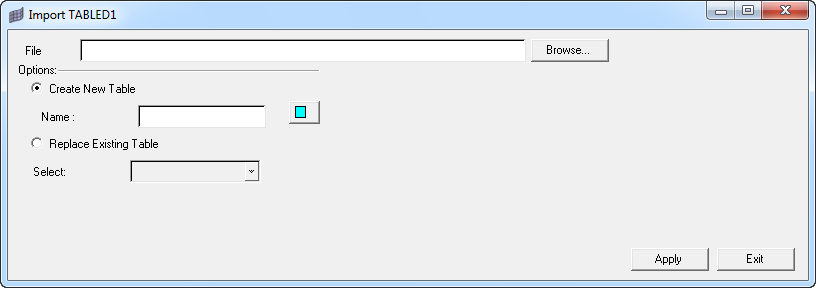
| 2. | In the File field, specify an XY data file. This file must be either .csv or .txt format. |
| 3. | Select either Create New Table or Replace Existing Table. |
| • | If you selected Create New Table, type a name for the new load collector in the Name field and select a color for the load collector with the color selector button. A new load collector will be created with the table card image including the data from the XY data file. |
| • | If you selected Replace Existing Table, choose a load collector from the Select drop-down menu. The data in the XY data file replace the data in the existing table card that you specified. |
|







