| 1. | From the Section Cut panel, apply a section cut to the model. |
| 2. | Open the Vector Plot panel. |
| 3. | From the Result type drop-down menu, select the name of the data type that should be used to calculate the vector plot (typically it is velocity). |
|
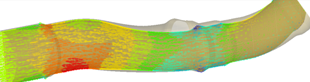
|
| Note: | Only data types with a vector format are available for you to choose. |
|
| 4. | For Component, select the X, Y or Z coordinates, if necessary. |
| 5. | Under Selection, select the Sections option from the entity selector drop-down menu: |
Pick a section on the model.
Or
Use the extended entity entity selector dialog to select your desired section.
| 6. | Under Resolved in, verify that Global System is selected. |
| Note: | There is an interlock between the Resolved in system and the Advanced Options (Projected and Evenly Distributed). |
|
The vector settings are applied to the selected section on the model.
| 8. | For planar section cuts, click Advanced to open the Advanced Options dialog (advanced options are not currently supported for deformable section cuts). |
Select/enter your desired advanced options:
Projected: Activate the check box to project the vectors to the cross section plane.
Evenly distributed: Aactivate the check box to evenly distribute the vectors on a cross section by specifying the number of rows and columns (see below).
| Note: | Only first order solid elements on the model are supported by this option (second order elements on the model, parts of shells and 1D elements are currently not supported). |
|
Number of rows/Number of columns: Enter the number of rows and columns that will be used to evenly distribute the vectors on a cross section.
| Note: | The Evenly distributed option must be activated in order to enable the number or rows/columns options. |
|
| 9. | Use the Graphical Manipulator to modify the definition of section cuts, as well as translate or rotate sections anywhere in 3D space. |
| Note: | The graphical manipulator is linked to the entity display, therefore if a section cut is not displayed, the display of the graphical manipulator is also turned off. Right-click and select Show Manipulator to display the graphical manipulator in the graphics area. |
|
See Also:
CFD Post-Processing







