Advanced Editing Dialog |

|

|

|

|
|
Advanced Editing Dialog |

|

|

|

|
Select Advanced Edit from context menu of a checked out content. This will prompt the Advanced Edit dialog. The Advanced Edit dialog is similar to the Create Content dialog. Use it to modify attributes, documents, and references to the selected, checked out content.
The image below displays an example of the Advanced Edit dialog. The library tree to the left can be used to find contents, which are to be referenced by the checked out content, Fuselage.fem in the example below.
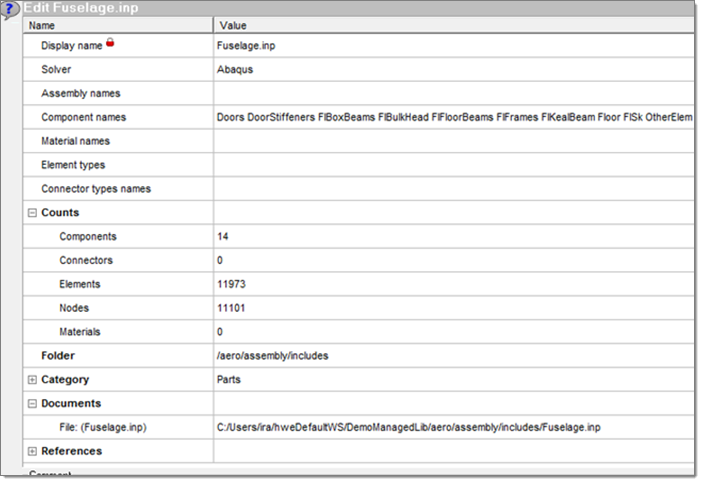
To modify references, click the Show/Hide Query icon, ![]() , to query for contents in the Edit dialog. You can use the associated Properties, Find, and Filter tools to help locate the content or contents you wish to reference.
, to query for contents in the Edit dialog. You can use the associated Properties, Find, and Filter tools to help locate the content or contents you wish to reference.
Click Check-In to immediately check-in the checked-out content, capturing the changes and creating a new version. Or click Close to close the Advanced Edit dialog and leave the content checked-out.
|
See Also: