| 1. | Click Query Editor in the Query toolbar. You will be prompted to the Query Editor. The advanced Query Editor allows you to build complex queries using the available contents, metadata and conditions. |
| Note: | The Content Types, Categories, and Folders in the Query Editor are specific to the library in which you are querying. What you see may appear different than above. |
|
| 2. | Select the content type or types you want to query by clicking the folder next to Content Types and selecting the desired types. Leave all selections blank to search across all content types. |
| 3. | To search only in certain folders or categories, click the folder next to Folders or Categories. You will be prompted with the Select Folders (or Select Categories) dialog. Enter search criteria to query for the folder or folders you would like to query in, and click Apply Query. A list of folders matching your search will be displayed. Select the folder or folders to query in. |
| Note: | You can build up a list of folders (or categories) by performing more than one search and selecting desired folders each time. |
|
| 4. | To add a condition to the query, click Add. |
| 5. | Click the combo-box in the Metadata column. Metadata names for all selected Content Types will be displayed. Select the metadata name to query on. |
| 6. | Click the combo-box in the Operator column to select the desired operator for the condition. |
7. Click in the Value column to enter the value to query for.
Use the Add button to add additional conditions. Use the Delete button to remove conditions and the Arrow buttons to move selected conditions up or down in the list.
Check the ‘&’ field to link that row’s condition to the next condition by the AND operator. If unchecked, they are joined by the OR operator.
Use the parentheses columns as necessary to group conditions to form complex queries.
For example, the image below will query the active library for HyperMesh models in the Models category with Display name = bumper.hm AND (a component whose name is LIKE center OR has number of Elements > 1000).
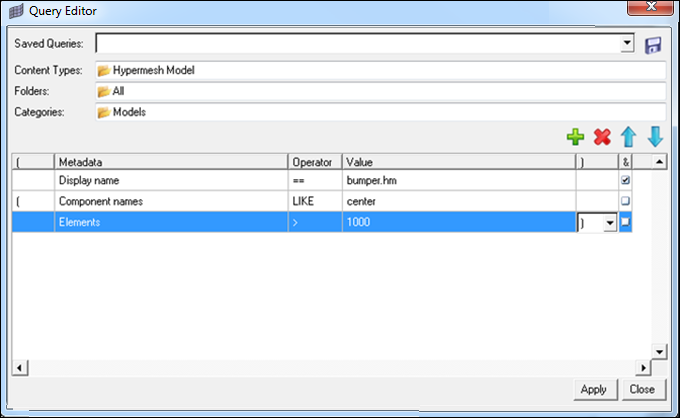
|







