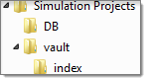To backup a personal database, perform the following steps:
| 1. | Quit any open HyperWorks sessions that may be referring to the desired library. |
| Note: | The indexing service may run after HyperWorks is closed. It may be necessary to kill this process if you want to back up your library before the service stops on its own. To do so, search for and end the javaw.exe process associated with the indexing service. |
|
| 2. | Browse to the folder on the operating system where your library is. A managed library has a folder structure similar to as shown below. The example below shows the folder structure for a library named Simulation Projects. |
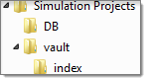
The DB folder contains the database storing the data model, contents’ metadata, and other information regarding the library and its contents. The vault folder contains the files stored in the repository. The index folder contains information used by the queries of indexed contents.
| 3. | Select the top library folder, Simulation Projects in this example, and Zip the folder (you can also simply copy the folders, without zipping them, to another location to back them up and store them). Now, the library, in its current state, including all contents, files, and metadata is backed up. You can easily revert to this state by deleting the library from the Organize browser, unzipping the backed up library, and adding the existing library in the Organize browser. |