Card Filter |

|

|

|

|
|
Card Filter |

|

|

|

|
| Note: | This feature of the Entity Selector appears only when the User Profile is set to a solver type; it does not display in the default HyperMesh user profile. |
The Card Filter control allows you to restrict the list of entities displayed when you click the Entity Selector.
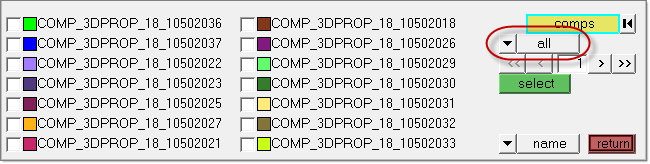
Some panels present a list of entities when you click their Entity Selector button, instead of the Advanced Menu Selection options. In
this example, the Card Filter control is circled in red.
It does this by limiting the list to only those entities that have the specified card type associated with them. Not all entities display in this fashion, so the Card Filter feature is limited to the following entity types:
Assembly |
Beamsection collector |
Blocks |
Component |
Contact surfaces |
Control volume |
Curves |
Ddvals |
Groups |
Laminates |
Load collector |
Load steps |
Material |
Multibodies |
Plies |
Plots |
Property |
Sensors |
Sets |
Shapes |
System collector |
Tags |
Titles |
Vector collector |
To filter the entity list, click the switch for the filter and select card.

This displays a read-only text field adjacent to the Card Filter control. Click card to open a pop-up window that lists all of the cards defined in your model for the selected type of entity, and pick the card that you wish to filter by.
Once selected, only entities with the chosen card type will display in the entity list on the panel.
To remove the filter, simply use the switch to select all (displaying all entities regardless of card association) or no card (displaying only those entities that do not have a card at all.)