Advanced Menu Selection |

|

|

|

|
|
Advanced Menu Selection |

|

|

|

|
The extended entity selection menu provides a number of entity selection options. To access the extended selection menu, click the data type button on the current entity selector.
![]()
Entity Selector

Extended entity selection menu
You can then select an option from the extended entity selection menu. These selection options are displayed for all of the entity types in HyperMesh. Selections that are not valid for the current entity type are displayed in dimmed text.
Extended selection techniques are described in the following table:
Option |
Description |
||
by window |
Select entities inside a user-defined multiple-sided polygon in the plane of the screen. Selecting by window activates the Build Window panel. Select points in the graphics area to define a window enclosing the pick handles of the desired entities. Click select entities to highlight the enclosed entities. Alternatively, click reject entities to deselect enclosed entities that were previously highlighted. |
||
displayed |
Select all of the entities currently displayed on the screen. When disp is selected, all entities within collectors that are active in the disp (display) panel are selected. |
||
all |
Select all entities of the specified type. When you select all, the set to be added to the user mark includes entities displayed and those not displayed. |
||
reverse |
Allows for a Boolean "not" to be performed on the currently displayed elements. When reverse is selected, all selected elements are removed from the mark; all elements which are not on the mark and are currently active are selected. |
||
by collector |
Select elements, lines, surfaces, loads, coordinate systems, vectors, equations, and points by collector. When you select by collector, HyperMesh displays a list of the available collectors. You may select multiple collectors from this list. If you select component collectors in regard to elements or lines, the elements or lines contained in the selected components are selected. With all other entities, the entities selected by this operation are those attached to the selected component. |
||
on plane |
Select a group of entities whose pick handles reside on a plane. This is useful when you want to apply constraints to a plane. |
||
retrieve |
Retrieve previously saved entities from the user mark. Entities can be saved to the user mark by selecting save in this pop-up window, or by selecting save failed in the Check Elems panel. |
||
save |
Save the currently selected entities to a holding area known as the user mark. |
||
by id |
Select entities by typing in their ID numbers. When you select by id, a pop-up window prompts you to type ID numbers or ranges of ID numbers. You can use keywords to specify a range that determines which entities are selected. The standard format is: <start number> - <end number> by <increment value> "through", "thru", or "t" may be substituted for the dash (-), and the letter "b" may be substituted for "by" when you specify the range. Examples of valid by id expressions: 127 127 – 722 300 through 600 300 thru 600 300 t 600 1000 - 2000 by 100 1000 - 2000 b 100 You can also use a comma to separate individual entities or entity ranges. Examples of valid lists of by id expressions: 1, 3, 4, 5, 100 3, 5, 8 - 10, 800, 850 1 - 100 by 2, 77, 400 t 500 b 3 |
||
by assems |
Select entities by assembly. When you select by assems, HyperMesh displays a list of the available assemblies. You may select multiple assemblies from this list. |
||
by width |
Select surfaces by width, either by picking a sample surface or by specifying a range of values for the width. |
||
by group |
Select entities by group. When you select by group, HyperMesh displays a list of the available groups. You may select multiple groups from this list. |
||
duplicate |
Duplicate the currently selected elements, lines, surfaces, or points. When you select duplicate, a pop-up window allows you to choose a component for the newly created duplicate entities. Select current to place the new entities in the currently active component collector. Select original to place the new entities in the same component collectors as the original entities. The initially selected entities are deselected when the duplicate elements are created and selected. This can be very useful when you use the reflect function on a model (only available for elements and lines). |
||
by config |
Select elements by configuration and type. When you select by config, HyperMesh displays a panel for specifying an element configuration and type for selection. The element type is dependent on the template file. |
||
by sets |
Select the entities within a set. When you select by sets, HyperMesh displays a list of the available sets from which you may select. Sets are created in the Entity Sets panel. |
||
by geoms |
Select the entities which are associated to a surface or solid. When you select by geoms, HyperMesh displays a panel from which you may select one or more surfaces or solids. Once the geometric entities have been picked, click add to selection or subtract from selection. HyperMesh selects the entities which are associated to the selected geometry. You can associate entities to a surface in the Node Edit panel. |
||
by adjacent |
Select entities adjacent to the entities already selected. When you select by adjacent, HyperMesh includes the entities that are adjacent to the entities already selected. |
||
by attached |
Select entities by specifying an entity among a large group of continuously connected elements. When you select by attached, HyperMesh includes the entities currently displayed that are attached to the entities already selected. Entities that are not displayed will not be selected although they may be attached to the entity selected. |
||
by face |
Select entities (nodes, elements) by surface face. It finds entities that are attached to each other without crossing a feature line. The feature angle parameter in the Options panel’s mesh and geometry subpanels determine the feature lines. Attached, adjacent surfaces or elements are progressively selected when the angle between them is less than or equal to the specified feature angle. |
||
by output block |
Select the nodes, elements, comps, systs, groups and mats within an outputblock. When you select by output block, HyperMesh displays a list of the available output blocks from which you may select. Output blocks are created in the Output Blocks panel. |
||
by domains |
Select entities associated with a morph domain. When you select by domains, HyperMesh displays a new panel in which you can pick and select the desired domains. |
||
by handles |
Select entities associated with morphing handles. When you select by handles, HyperMesh displays a new panel in which you can pick and select the desired handles. |
||
by block |
Select entities associated with one or more block entities. When you select by block, HyperMesh displays a new panel in which you can pick and select the desired blocks. |
||
by ply |
Select entities associated with one or more ply entities. When you select by ply, HyperMesh displays a new panel in which you can pick and select the desired plies. |
||
by laminate |
Select entities associated with one or more laminate entities. When you select by laminate, HyperMesh displays a new panel in which you can pick and select the desired laminates. |
||
by path |
Pick multiple nodes or lines, and selects all the nodes/lines that fall in the closest path connecting the selected ones. If you select two nodes on a free edge of some elements, the function tries to find the closest path along that free edge. This function uses the connectivity of the elements between the nodes, and thus requires the selected nodes to be part of a continuous shell mesh. Similarly, by path for lines uses the connectivity of surfaces/solids and thus requires the selected lines to be surface/solid edges. |
||
by include |
Select FE entities such as elements, loads, groups etc. that belong to selected include. When you select by include, HyperMesh displays a list of the available includes that you may select.
|
| Note: | Some panels in HyperMesh require only a single entity to collect; for example, origin in the Systems panel requires only one node. The extended entity selection menu is not displayed in such situations. Some collectors, such as nodelist and linelist must remember the sequence in which the entities are selected. Thus their extended entity selection menu is different from that of the standard extended selection menu. The nodelist collector displays the following extended selection options: |
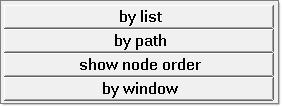
by list |
Allows you to select nodes individually in the desired sequence. |
by path |
Allows you to pick nodes (two or more) and selects all the nodes that fall in the closest path connecting the selected nodes. If you select two nodes on the free edge of the elements, the function tries to find the closest path along the free edge. This function uses the connectivity of the elements between the nodes and thus requires the selected nodes to be part of a continuous shell mesh. |
show node order |
Allows you to review the nodes currently stored in the nodelist collector by numbering the nodes in the sequence of their selection. |
by window |
Allows you to select nodes by window and internally, the order of the nodes selected is determined based on its spatial location and element connectivity (if connecting elements exist). |
The linelist collector provides the following extended selection options:
by list |
Allows you to select lines or surface edges individually in the desired sequence. |
by path |
Allows you to pick surface edges (two or more) and selects all the surface edges that fall in the closest path connecting the selected edges. If you select two free (red) edges, the function tries to find the closest path along the free surface edges. Since this function uses the connectivity of the surfaces, it only works with surface edges and not free unconnected geometric lines. |