Check-Out and Check-In Contents |

|

|

|

|
|
Check-Out and Check-In Contents |

|

|

|

|
To modify a content, first check-out the content by selecting the Check-Out option from the context menu.
In the image below, Fuselage.fem is checked out as indicated by the “checked out” icon next to the content.
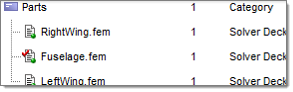
|
Contents that are checked out can be modified. Their editable metadata can be updated, and their documents can be modified. In addition, their association to categories and references can be updated or modified.
Metadata can be directly modified in the Properties panel or in the Advanced Edit dialog.
| 1. | To check-in checked out and modified content, select Check-In from the context menu. This will prompt a confirmation dialog allowing you to add comments to explain modifications. |
When the content is checked in, a new version of the content is created, and, depending upon the preferences settings, the content’s version number is incremented.
|
| 2. | To abort Check-Out, reload its last saved status and make it read only, select Undo Check-Out from the Object browser context menu. |
Life cycle operations can be performed on all contents within a Folder or Category.
|
See Also: