Plot data can be exported in several different formats that can be read by other software applications. From the File menu select Export Curves to display the Export Curves dialog.

The Export Curves dialog
File
|
In the File field, enter a name for the exported file. The file is stored in the selected directory using the file browser,  , or the directory from which the program was started. The default filename is export.ext, where ext indicates the file type specified in the export template. , or the directory from which the program was started. The default filename is export.ext, where ext indicates the file type specified in the export template.
|
Format
|
The format for exported data is selected from the Format drop-down menu.
Export formats for the following ASCII file types are included:
Excel
|
.csv
|
CSV, comma separated values, format. CSV is compatible with most spreadsheet applications. Commas delimit the data.
|
Columns
|
.col
|
One column for X data and another for Y data. A blank line separates each curve in the plot. Tabs delimit the data.
|
XY DATA
|
.dat
|
One column for X data and another for Y data. The data set for each curve in the plot begins with XYDATA and ends with ENDATA. The XY units and the axis labels are included at the top of each data set. Tabs delimit the data. HyperMesh uses this format.
|
XGRAPH
|
.xgr
|
One column for X data and another for Y data. The XY units and the axis labels are included as comments at the top of each data set. Tabs delimit the data.
|
Summary
|
.sum
|
The summary file contains the plot title and a table listing the curves in the plot, the X and Y data labels, and the min and max values of each curve.
|
ADAMS Spline
|
.adm
|
The X values for each curve are listed in comma delimited columns followed by the Y values in comma delimited columns. The first data set in the file is labeled SPLINE/0. The label for each successive data set is incremented by one.
|
Altair Binary
|
.abf
|
All curves in the window are written to an Altair Binary format file.
|
CSV Blocks
|
.csv
|
CSV blocks writes out a file with four values, XYXY. The data is comma separated.
|
DAC
|
.dac
|
Exports curve data to DAC files, one file per curve. If more than one curve is requested, the name of the output file is modified by adding the unique request name to the filename.
|
RPC
|
.rsp
|
The RPC file will contain one time channel and multiple signal channels.
|
Excel Europe
|
.csv
|
The Excel Europe .csv format writes out a file with the CSV extension, but uses a semi-colon instead of a comma to separate columns.
|
User-specified DLL
|
.dll
|
A user-specified DLL, registered with the preferences statement *RegisterExportDLL().
After the preference file is read, if you select Export Curves, the name of the DLL will be at the end of the list of formats in the Export Curves dialog box.
|
ISO MME
|
.mme
|
Exports curve data to an export.mme file. Upon export, a channel folder is created that contains a channel for each curve.
See the ISO MME section below for more information.
|
Note:
|
Export templates can be added to the Export Curves dialog using the *AddExportFormat() statement in the preference.mvw file.
See Preference Files for more information on adding export formats.
Export format templates are written using the Templex programming language.
|
|
Range
|
You can export all of the pages into the same file, just the current page, or a range of pages.
| • | All: Export every curve on every page in the page list to the specified file. |
| • | Current Plot: Export just the currently displayed plot to the specified file. |
| • | Current Page: Export just the currently displayed page to the specified file. |
| • | Pages: Export a specific group of pages from the page list. Enter the number of the first page in the range in the From text box. Enter the number of the last page in the range in the To text box. |
Note: Only curves that are turned on are exported. Any curves that are currently turned off within a plot are not exported.
|
Values
|
Select Original Curve Values to export the curve's original values.
Select Displayed Axis Values to export the dB scaled values, instead of the original curve values.
Note This option is not available when Summary, DAC, RPC, or ISO MME are selected from the Export Format menu.
Value pairs, where either x, y, or both values cause a domain violation, will not be exported.
|
ISO MME
|
Exporting curves using the ISO MME format creates a channel folder that contains one channel file with the format export.chn as well as a file for each curve in your session. The curve files have the format export.001, export.002, and so on. The files contain curve and session information.
You can then import the export.mme file to read the data back into HyperGraph.

When you select the ISO MME file format option, the Export Curves dialog is displayed with these additional options:
Option
|
Description
|
Delete all existing files in channel directory
|
This option deletes any existing files in the channel directory upon export.
|
Trim curve label
|
Activate this option and enter a start and end point to remove data outside of the specified range.
|
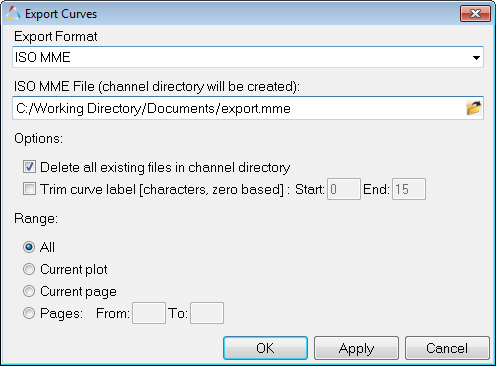
Export Curves dialog when ISO MME is selected as the export format
|
How do I...
To export plot data:
| 1. | From the File menu, select Export Curves. The Export Curves dialog is displayed. |
| 2. | Enter a filename for the destination file. |
Or
Select an existing file using the file browser.
| 3. | Select a file format from the Export Format drop-down menu. |
| 4. | Specify a range of pages. |
| 5. | Under Values, select either Original Curve Values or Displayed Curve Values. |
Plot data from the specified pages are exported to the file.








