Exporting H3D Models |

|

|

|

|
|
Exporting H3D Models |

|

|

|

|
The Export Model option allows you to save an Altair HyperWorks H3D binary file that can be used in HyperView, HyperView Player, and added as an object in other applications.
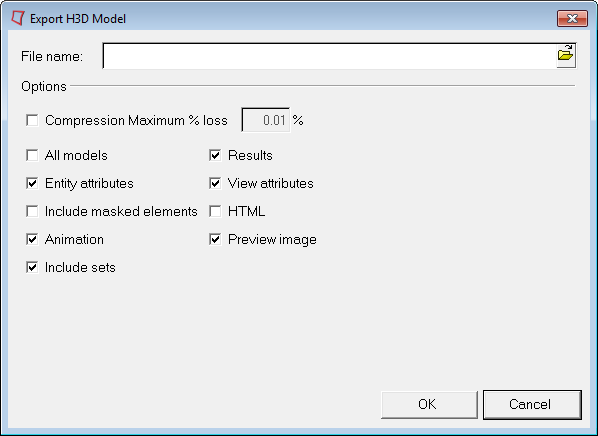
Export H3D Model dialog
You can save the current file "as is" by entering a name in the File name field and clicking OK, or you can modify and apply additional options to the file before saving it (see list below):
Compression Maximum % loss |
Indicates the suggested amount that the model's values can be perturbed when compressed. The value you provide will be compared to the results of an error estimation function to allow our compression algorithm to maintain an acceptable level of accuracy for your data. However, even a percentage of zero may result in some loss due to minute rounding errors. |
All models |
Exports all the models in the window to individual files, when two or more models are loaded. The active model will be exported to the file name shown in the dialog. All inactive models will be exported using the following naming convention: <filename>.x.h3d (where "x" increases incrementally as required). For example; the active model is exported as LSP.h3d, while the other (inactive) models will be exported as LSP.1.h3d, LSP.2.h3d, etc. The resulting exported H3D files are complete files which can be used independently. These files can be abstracted from the original session that exported them and used in a new session. To read the exported files back into HyperView they must be loaded one file at a time using the Overlay option in the Load Model panel. |
Entity attributes |
Outputs specific attributes assigned to the model's entities, such as color, transparency, etc. If deselected, the default attributes will be used when the file is loaded. |
Include masked elements |
If selected, all masked elements are exported with the model. |
Include sets |
If selected, all sets are exported with the model. |
Animation |
Exports any animation settings applied. |
Results |
If selected, result values are exported with the model. If not selected, only the model and animation are exported. |
View attributes |
Outputs all attributes assigned to the model during a HyperView session. If deselected, the default attributes will be used when the file is loaded. |
HTML |
Create an HTML file for use with HyperView Player. |
Preview image |
Exports a preview image. |
Note - These export options can also be changed by selecting Preferences > Export Settings > H3D from the menu bar.