Find Contents |

|

|

|

|
|
Find Contents |

|

|

|

|
To find contents within a folder, click the Show/Hide Find icon ![]() . The Find toolbar displays, as shown below. Enter in your desired text and click Enter, or one of the Arrow options. The Find tool will search through the folder and highlight all the occurrences. In this case, "left" was typed into the Find field.
. The Find toolbar displays, as shown below. Enter in your desired text and click Enter, or one of the Arrow options. The Find tool will search through the folder and highlight all the occurrences. In this case, "left" was typed into the Find field.
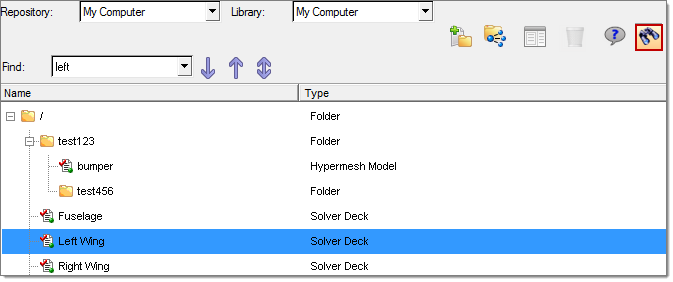
You can use the up or down arrows to find previous or next matches. To highlight all occurrences, click the up and down arrows.
Options for searching
|