Filter Contents |

|

|

|

|
|
Filter Contents |

|

|

|

|
Filter contents by using the Filter toolbar.
Click the Show/Hide Filter icon ![]() to display the Filter toolbar, as shown below.
to display the Filter toolbar, as shown below.
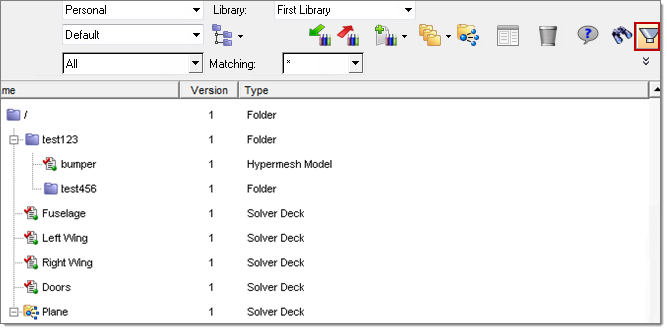
Select the category or content type from the pull-down menu. Unchecked types will be filtered from the browser display. Refine the filter by entering text into the Matching field. Contents not containing the entered text will be filtered from the browser display.
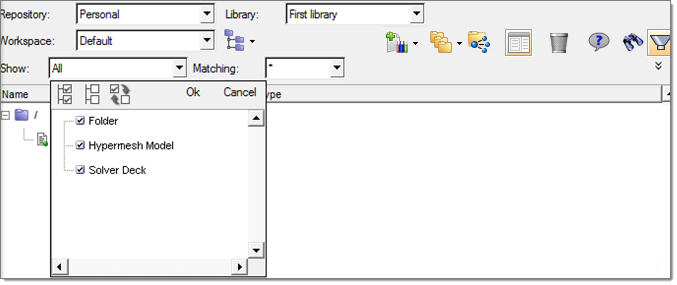
Once you have made your selection(s), click Ok.
Your results will be shown in the browser, in this case, the filter was set to a specific type, Solver Deck, which is what is shown below.
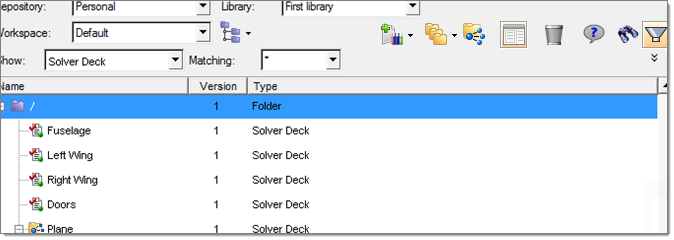
Options for searching
|