Set Preferences |

|

|

|

|
|
Set Preferences |

|

|

|

|
You can access the Set Preferences option from the context menu by right-clicking within the Content browser, as shown below.
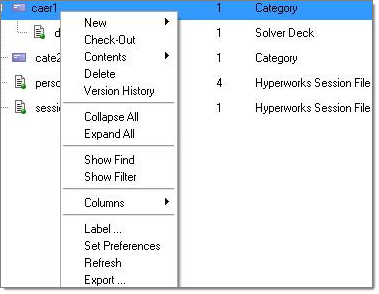
Upon selecting Set Preferences, a HyperWorks Organize Preferences dialog displays.
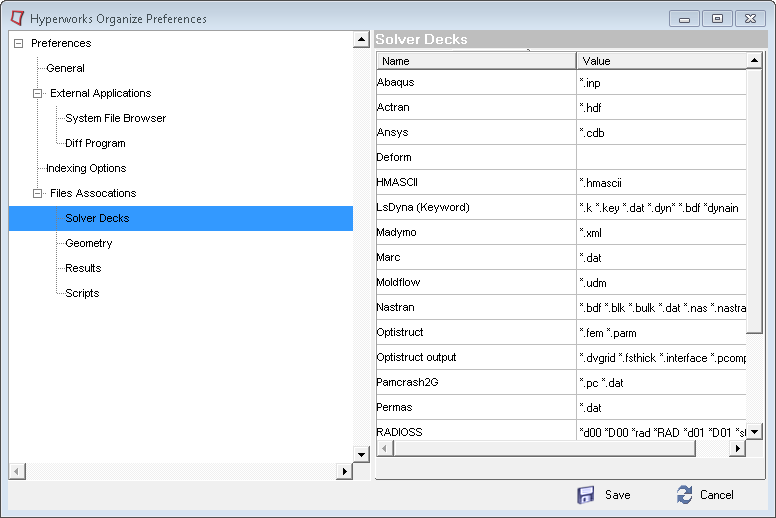
Preference |
Description |
General |
|
Ask to increment version |
True: You are prompted in the Check In dialog whether to increment the content’s version upon check in. False: You are not given the option of whether or not to increment the content’s version upon check in. Value for Increment Version preference is used. |
Ask to parse for files over (MB) |
When adding documents to contents in a managed library, you will be prompted before files over the specified size are parsed. |
Confirm open Recycle Bin when more than Contents |
Confirm before opening Recycle Bin when the Recycle Bin contains more than the given number of contents. |
Confirm query for results count over |
Confirm before executing a query that will return more than the given number of results. |
Increment version |
Default setting determining whether contents are to be versioned when checked in. |
Show Empty Folder/Category |
Yes: folders and categories which contain no contents will be displayed in the Organize browser. No: Only folders and categories containing contents will be displayed. This applies also to query results. If a folder or category is empty based on the results of a query, then it will be shown or hidden based on this preference. |
External Applications/System File Browser |
|
Path to Program |
Path to the program used to browse files, for example Windows Explorer. |
Program Arguments |
Arguments used by the File Browser program. The folder to open is passed to the program. |
External Applications/Diff Program |
|
Path to Program |
Path to the program used to compare files (utilized from Version History panel). |
Program Arguments |
Arguments used by the diff program. The two documents to be compared are passed to the program. |
External Applications/Text Editor |
|
Path to Program |
Path to the program used to view text files. |
Program Arguments |
Arguments used by the text editor program. The file to open is passed to the program. |
Full text indexing optionsThe preferences in this category refer to unmanaged libraries |
|
Binary File Extensions |
List of file extensions for binary file types which will not be indexed for full text retrieval. |
Max File Size (MB) |
Files over the specified size will not be indexed for full text retrieval. |
File associationsThe file associations section contains mappings to the various file types which can be parsed while adding documents to contents or indexing folders. The parser will attempt to extract information from known file types based on the mapping tables. Note that some file extensions may exist in multiple places. In these cases, the parser will additionally examine a portion of the file contents to further determine which file type is appropriate. To remove any ambiguity, you can delete duplicate file extensions from file types that are not of interest. You are able to add or delete values by clicking in the particular field of choice and editing the resulting dialog. |
|