Design Sensitivity Analysis - Load Tab |

|

|

|

|
|
Design Sensitivity Analysis - Load Tab |

|

|

|

|
From the NVH-Utilities tab > Design Sensitivity Analysis > Load tab, select an OptiStruct dsa.0.h3d file that contains proper design sensitivity output.
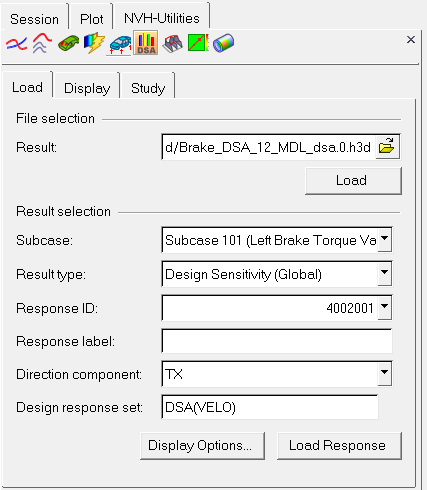
NVH-Utilties Browser - Load tab (Design Sensitivity Analysis)
Option |
Description |
|||
File selection |
From the Load tab, under the File selection/Result field, select a dsa.0.h3d file and click Load. Upon reading the file, the Result selection fields are populated. |
|||
Result selection |
The following fields are available under Result selection. Once the result selection options are complete, click Load Response to further investigate the sensitivities. |
|||
Subcase |
Select an analysis subcase from the drop-down menu. |
|||
Result type |
Only one result type is available:
|
|||
Response ID |
The grid ID of the response for which design sensitivity results are available. Select one from the drop-down menu. |
|||
Response label (optional) |
Enter a label that describes the response, for example, Driver’s Ear. |
|||
Direction component |
X, Y, or Z. |
|||
Design Vars Set (optional) |
Select a design variable set from the drop-down menu. |
|||
Display Options |
The Display Options dialog allows you to customize the response plot, including scale, weighting, and the plot layout. |
|||
Load Response |
Once the result selection options are complete, click Load Response to display the file data. |
|||
Design Sensitivity Analysis - Display Tab