Apply Style |

|

|

|

|
|
Apply Style |

|

|

|

|
The Apply Style option allows you to select and apply attributes of the current plot to either every plot on every page or to every plot on the current page. From the HyperGraph 2D Tools menu, select Apply Style to display the Apply Style dialog. You can also access the dialog by right-clicking within HyperGraph 2D and selecting HG Apply Style from the context sensitive menu.
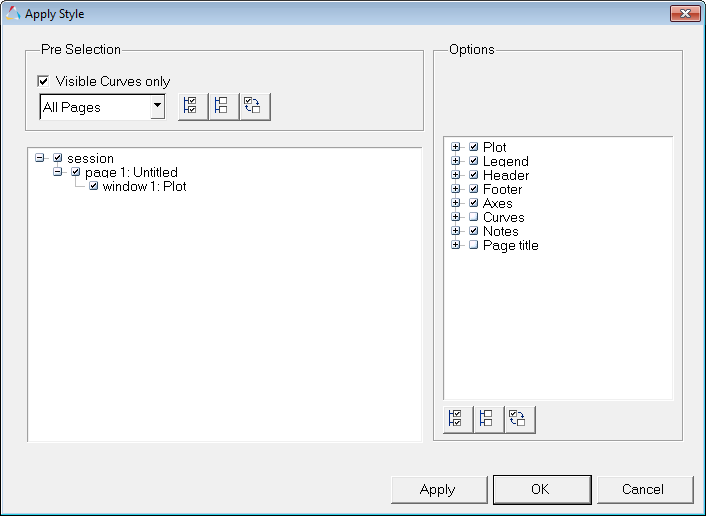
Apply Style dialog
From the drop-down menu under Pre Selection, select Current Page, All Pages or Last Selection.
Option |
Description |
|---|---|
Current Page |
Applies the attributes of the current plot to the other plots on the current page. |
All Pages |
Applies the attributes of the current plot to the plots on every page. |
Last Selection |
Applies the attributes of the current plot to the previously selected curve. |
The following attributes can be selected from the dialog. Place a check mark in the box to select the attribute that you want to apply. Upon opening the dialog, attributes that already have a check mark next to them are selected by default.
When applying curve styles, the attributes of the first curve in the active HyperGraph 2D window are applied to the first curve in the selected window. Similarly, the attributes of the second curve in the active HyperGraph 2D window are applied to the second curve in the selected window, and so on. However, if the selected window has more curves than the active window, the extra curves are not modified.
Tab |
Attribute |
|---|---|
Plot |
Background color Frame color Gridline color Zero line color Bar gap (Disabled if the current plot is not a bar chart). Bar stacking (Disabled if the current plot is not a bar chart). Complex axes (Disabled if the current plot is not a complex plot). +/- 180 Phase constraining (Disabled if the current plot is not a complex plot). |
Legend |
Font Border thickness Leader position Color Location Visibility |
Header/Footer |
Primary font Secondary font Tertiary font Color Alignment Visibility |
Axes |
Apply to: Primary horizontal, Primary vertical, All secondary Attributes: Label, Label font, Tic font, Color Formatting: Axis scaling, Min, Max, Tic method, Increment, Number of tics, Number of grids, Numeric format, Numeric precision, Autofitting, Fit to range |
Curves |
Line style Line thickness Line color Symbol Symbol color Symbol increment Bar fill pattern - Disabled if the current plot is not a bar chart. |
Notes |
Font Border thickness Color Alignment |
Page title |
Font Visibility |
The following options are located on the bottom of the dialog:
Option |
Description |
|---|---|
Selects all the options on the dialog. |
|
Deselects all the options on the dialog. |
|
Reverses the selection for each option. For example, a selected check box becomes unselected. |
|
Apply |
Applies the selected options to the current page or all pages (whichever you have selected). |
OK |
Applies the selected options to the current page or all pages (whichever you have selected) and closes the dialog. |
Close |
Closes the dialog. |
The Apply Style dialog is displayed.
The attributes of the current plot are applied to the other plots on the page.
|
The Apply Style dialog is displayed.
The attributes of the current plot are applied to every plot on every page.
|