Multiple Sample Analysis - Structures MSA - Load Tab |

|

|

|

|
|
Multiple Sample Analysis - Structures MSA - Load Tab |

|

|

|

|
Multiple Sample Analysis - Structures MSA - Load Tab |

|

|

|

|
|
Multiple Sample Analysis - Structures MSA - Load Tab |

|

|

|

|
From the Multiple Sample Analysis > Structures MSA > Load sub-tab, select a .tpl template file from a Structures MSA analysis.
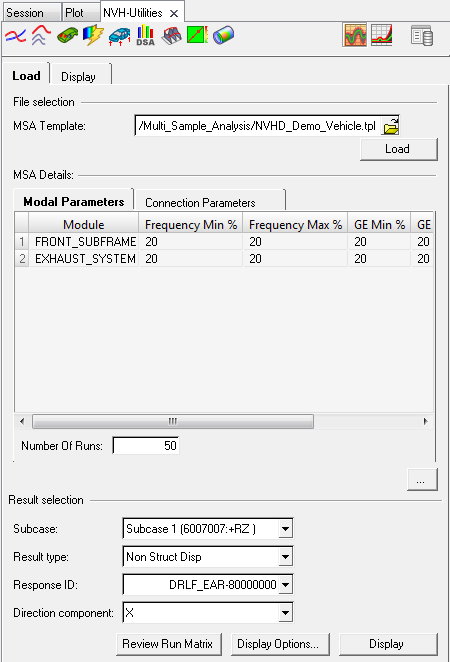
NVH-Utilities Browser - Load tab (Structures MSA)
It is also possible to select a TPL file directly from the job manager.
From the Job Manager, select Select Job Directory > Select Run to select a .tpl template file from a Structures MSA analysis.
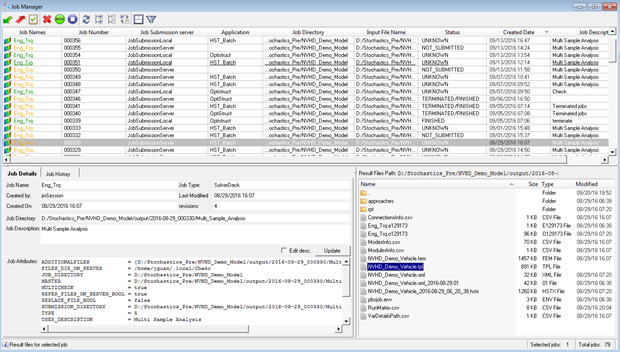
Job Manager dialog
Option |
Description |
||||||||||
|---|---|---|---|---|---|---|---|---|---|---|---|
File selection |
From the Load tab, under MSA Template, select a Structures Multiple Sample Analysis template file from the run directory and click Load. Upon reading the folder, the Result selection fields are populated. It is also possible to load the results by reading the MSA directory directly from the Job Manager, |
||||||||||
MSA Details |
Details of the loaded multiple sample analysis adding run are populated. |
||||||||||
|
Modal Parameters |
Randomization parameters for the modal frequencies and damping.
|
|||||||||
|
Connection Parameters |
Randomization parameters for the connection stiffness and damping.
|
|||||||||
|
Number Of Runs |
Number of HyperStudy runs used in the analysis. |
|||||||||
Result selection |
The following fields are available under Result selection. Once the result selection options are complete, select Load Response to further investigate the results. |
||||||||||
|
Subcase |
Select an analysis subcase. |
|||||||||
|
Result type |
Select a response result type. Options include:
|
|||||||||
|
Response ID |
Grid ID of the response for which response results are available. Select one from the list. |
|||||||||
|
Response label (optional) |
Enter a label that describes the response, for example, "Driver’s Ear". |
|||||||||
|
Direction component |
X, Y, or Z. |
|||||||||
Review Run Matrix |
The Review Run Matrix allows you to review the randomized parameter values used in HyperStudy runs generated with the Latin HyperCube method. |
||||||||||
Display Options |
The Display Options dialog allows you to customize the response plot, including scale, weighting, and the plot layout. |
||||||||||
Load Response |
Once the result selection options are complete, select Load Response to display the scatter of the NVH response. |
||||||||||
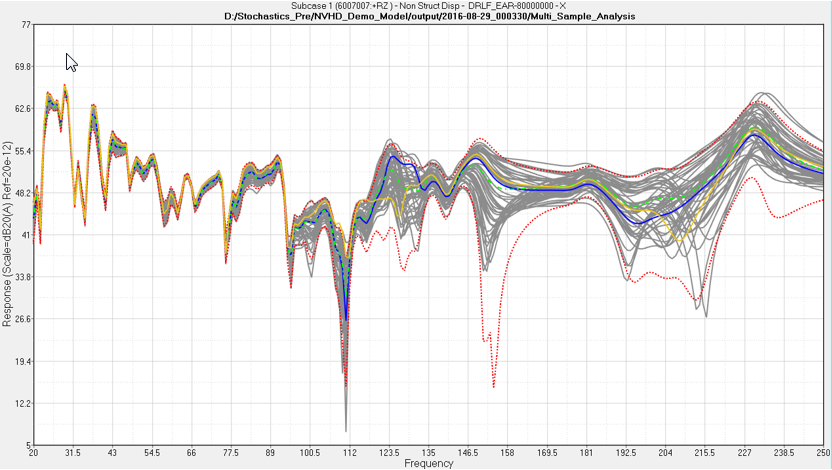
NVH -Utilities Browser - NVH Response Scatter plot (Structures MSA)